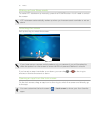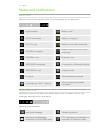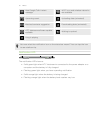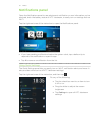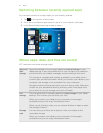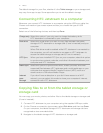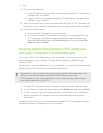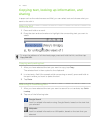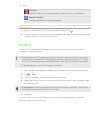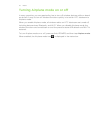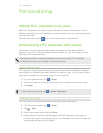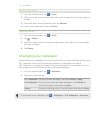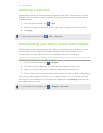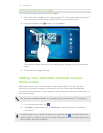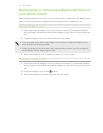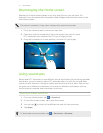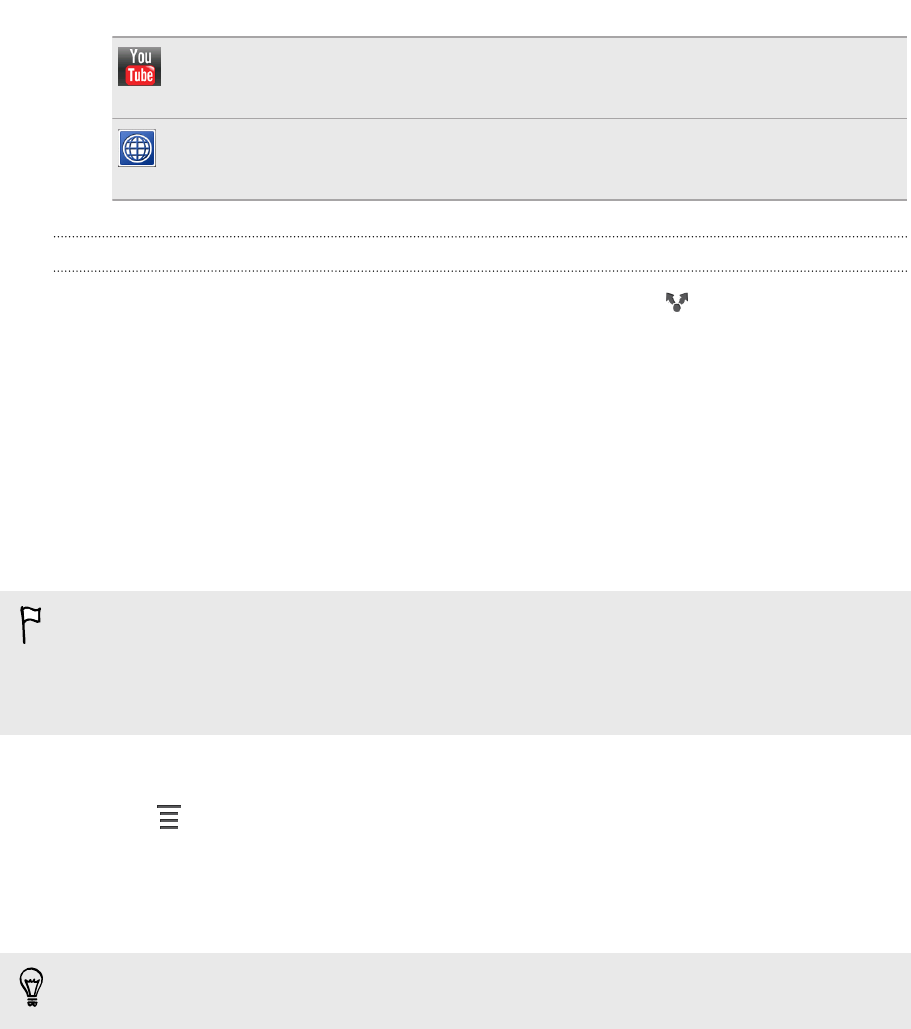
YouTube
Look for videos on YouTube
®
, based on the text that you selected.
Google Translate
Translate the text to another language.
Sharing text
1. After you have selected the text you want to share, tap .
2. Choose where to paste and share the selected text, such as in an email message
or status update to your social networks.
Printing
Connect HTC Jetstream to a supported printer and print out documents, email
messages, photos, and more.
§ Both printer and HTC Jetstream must be turned on and connected to the same
local network. Connect HTC Jetstream to the local network using Wi-Fi. To learn
how to connect the printer to a local network, refer to your printer's user guide.
§ The local network must not be behind a firewall.
1. Open an app such as Mail or Gallery, and then select the file you want to print.
2. Tap > Print.
3. In the Print screen, tap the printer you want to use.
4. Select the files you want to print at the top of the screen or set the page range
you want to print.
Tap Advanced to set the page size, print layout, and page orientation, and choose
if you want to print in color or black and white.
5. Tap Print.
You can check the printing details by opening the Notifications panel, and then
tapping the item you're printing.
24 Basics