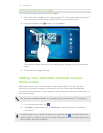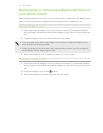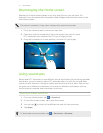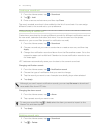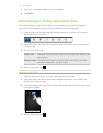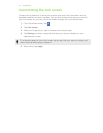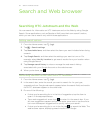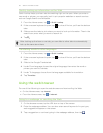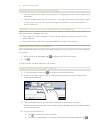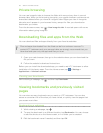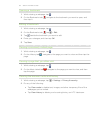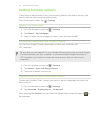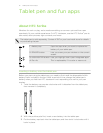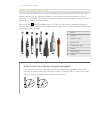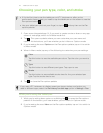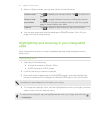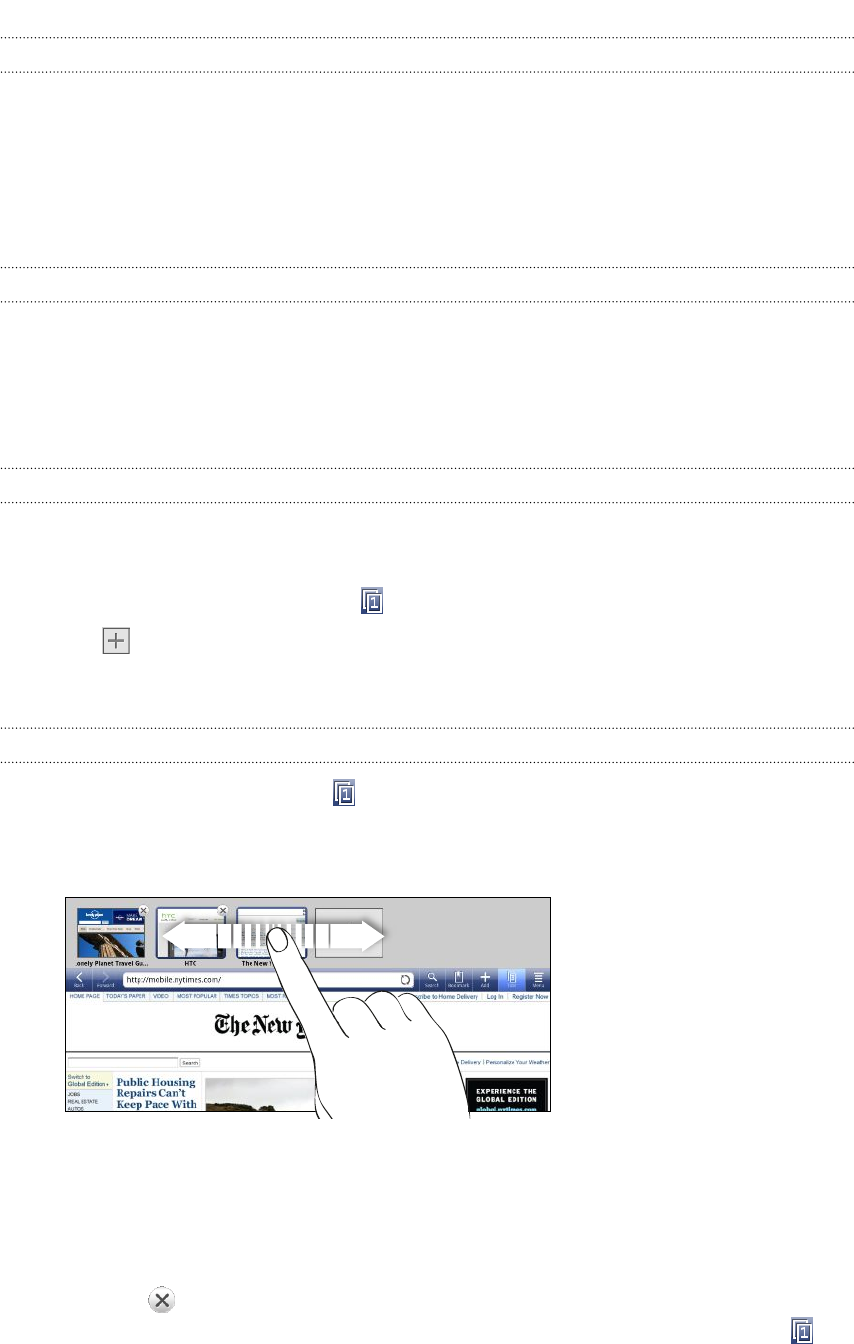
Navigating and zooming on a webpage
§ You can swipe your finger on the screen to navigate and view other areas of the
webpage.
§ Tap the screen twice quickly to zoom in, then tap the screen twice quickly again
to zoom out. You can also use your fingers to spread or pinch the screen to
zoom in and out.
Selecting a web link or an email address on a webpage
While viewing a webpage, you can:
§ Tap a web link (URL) to open it. Tap an email address to send an email to the
email address.
§ Press and hold a web link or an email address to see more options.
Opening a new browser window
Open multiple browser windows to make it easier for you to switch from one website
to another.
1. While viewing a webpage, tap
to display the Windows pane.
2. Tap .
A new browser window opens to full screen.
Switching between browser windows
1. On the browser screen, tap to display the Windows pane.
2. Swipe your finger right or left on the Windows pane to browse through the
webpage thumbnails.
3. Tap the thumbnails to quickly switch between the browser windows.
When you tap a thumbnail, the corresponding webpage will be displayed below
the Windows pane.
4. Do one of the following:
§ Tap to close a browser window.
§ To display a webpage in full screen and close the Windows pane, tap .
37 Search and Web browser