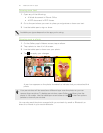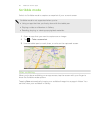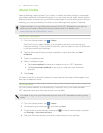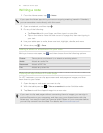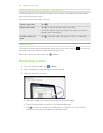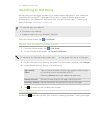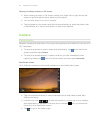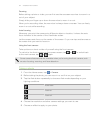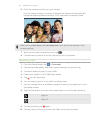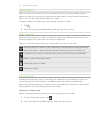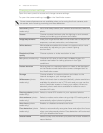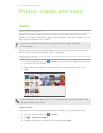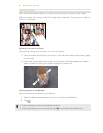Viewing or editing a photo in full screen
§ While viewing a photo in full screen, swipe your finger left or right across the
screen to go through the other photos you've taken.
§ You can also zoom in or out of a photo.
§ Tap anywhere on the screen and then choose whether to share the photo, edit
or add effects to it, take a new photo, or view more options.
Camera
Camera basics
Whether traveling for business or fun, enjoy taking photos and videos of your trip with
HTC Jetstream.
§ To open the camera in photo mode and take photos, tap from the Home
screen, and then tap Camera.
§ To open the camera directly in video mode so you can immediately start
capturing videos, tap from the Home screen, and then tap Camcorder.
Viewfinder screen
You’ll find the onscreen controls and indicators on the Viewfinder screen.
§ Tap the onscreen buttons to switch between photo and video modes, add
effects, and more.
§ Use the zoom bar to take a long shot or a close-up of your subject,
and adjustments in between. The auto focus indicator tells you where the
focus is on the Viewfinder screen.
§ Tap to go to the Gallery app.
53 Snapbooth and Camera