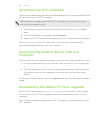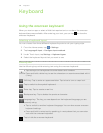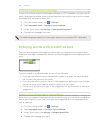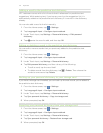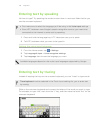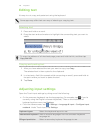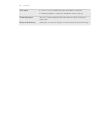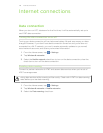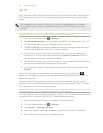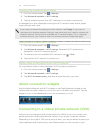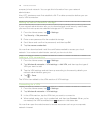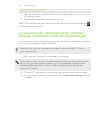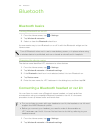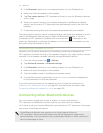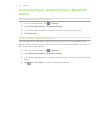Wi-Fi
Wi-Fi provides a fast, seamless connection at home, in the office, and in thousands of
AT&T hotspots. Using Wi-Fi is convenient and helps you save on your mobile data
usage.
The availability and strength of the Wi-Fi signal will vary depending on objects,
such as buildings or simply a wall between rooms, the Wi-Fi signal has to pass
through.
Turning Wi-Fi on and connecting to a wireless network
1. From the Home screen, tap > Settings.
2. Tap Wireless & networks, and then select the Wi-Fi check box to turn Wi-Fi on.
HTC Jetstream then scans for available wireless networks.
3. Tap Wi-Fi settings. The network names and security settings of detected Wi-Fi
networks are displayed in the Wi-Fi networks section.
4. If the wireless network you want to connect to is not in the list of detected
networks, scroll down the screen, and then tap Add Wi-Fi network. Enter the
wireless network settings, and then tap Save.
5. Tap the Wi-Fi network you want to connect to. If you selected an open network,
you will be automatically connected to the network.
6. If you selected a network that requires a passcode, enter the key and then tap
Connect.
When HTC Jetstream is connected to the wireless network, the Wi-Fi icon
appears in the status bar and tells you the approximate signal strength (number of
bands that light up).
The next time HTC Jetstream connects to a previously accessed secured wireless
network, you won’t be asked to enter the security information again, unless you reset
HTC Jetstream to its factory default settings.
Connecting to a Wi-Fi network with EAP-TLS security
You may need to install a network certificate (*.p12) to HTC Jetstream before you can
connect to a Wi-Fi network with EAP-TLS authentication protocol.
1. Save the certificate file to the root folder of the storage card.
2. From the Home screen, tap > Settings.
3. Tap Security > Install from SD card.
4. Select the network certificate needed to connect to the EAP-TLS network.
5. Turn on Wi-Fi and connect to a wireless network.
146 Internet connections