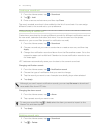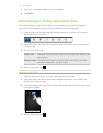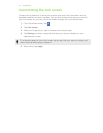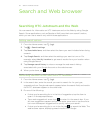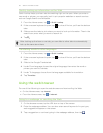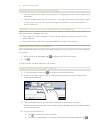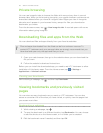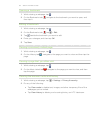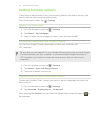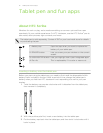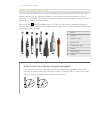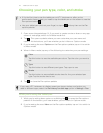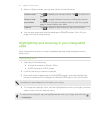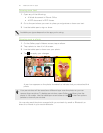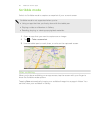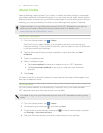Setting browser options
Customize the web browser to suit your browsing lifestyle. Set display, privacy, and
security options when using the web browser.
From the browser screen, tap > Settings.
Setting your home page
1. From the browser screen, tap > Settings.
2. Tap General > Set homepage.
3. Select or enter the home page you want to use, and then tap OK.
Syncing your bookmarks with Google Chrome
You can sync Google Chrome
™
bookmarks on both your computer and
HTC Jetstream.
Be sure that you are logged in to your Google Account every time you save Google
Chrome bookmarks on your computer. If you have multiple Google Accounts on
HTC Jetstream, you'll need to choose the same account that you use on your
computer.
1. From the browser screen, tap > Settings.
2. Tap General > Sync with Google Chrome.
3. Follow the onscreen instructions.
Choosing when to show Adobe Flash content
Choose which Adobe
®
Flash
®
content you want to see on a webpage, and when you
want to view it.
1. From the browser screen, tap > Settings.
2. Tap Advanced > Enable plug-ins > On demand.
After selecting On demand, you can show the Adobe Flash content by tapping on
the webpage.
40 Search and Web browser