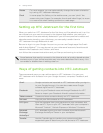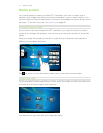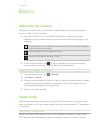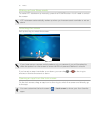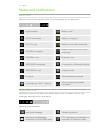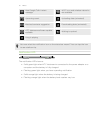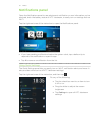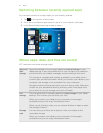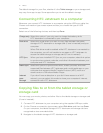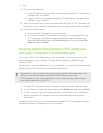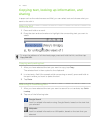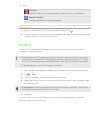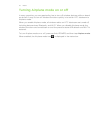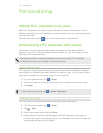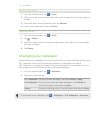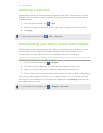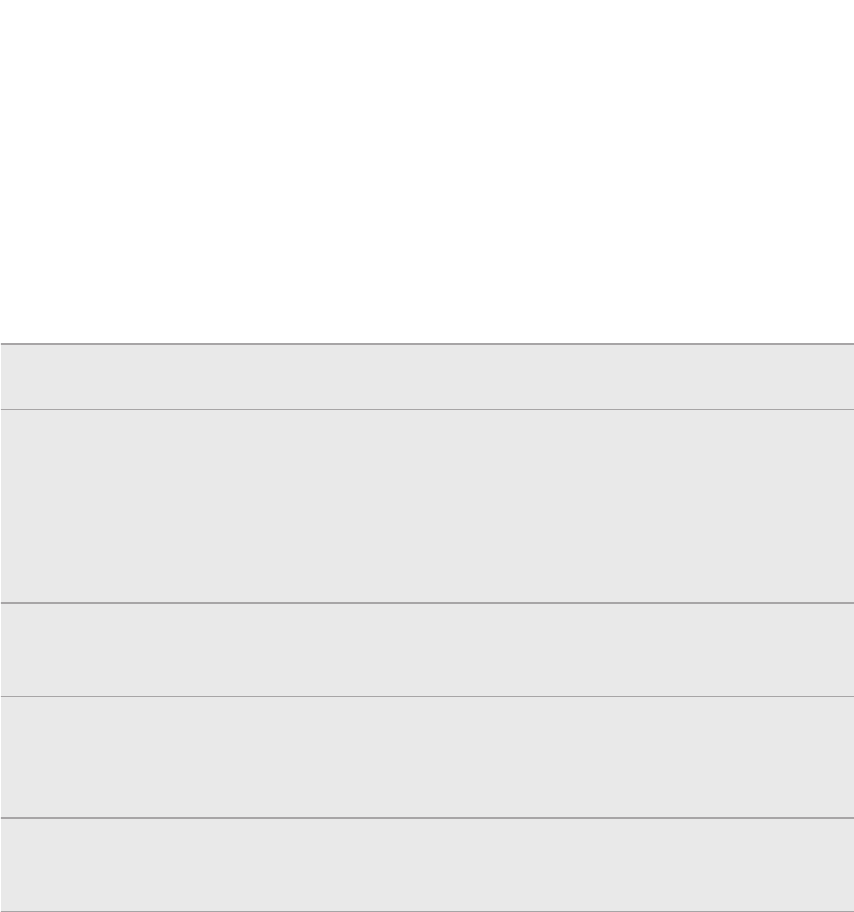
The default storage for your files, whether it's the Tablet storage or your storage card,
may vary from app to app. Some apps allow you to set the default storage.
Connecting HTC Jetstream to a computer
Whenever you connect HTC Jetstream to a computer using the USB sync cable, the
Choose a connection type screen opens and lets you choose the type of USB
connection.
Select one of the following choices, and then tap Done:
Charge only Select this option if you only want to charge the battery while
HTC Jetstream is connected to your computer.
Disk drive Select this mode when you want to copy files between the tablet
storage of HTC Jetstream or storage card (if one is inserted) and your
computer.
When Disk drive mode is enabled while HTC Jetstream is connected to
the computer, you will not be able to use apps on HTC Jetstream to
access the tablet storage or storage card (if one is inserted).
HTC Sync When you have installed HTC Sync on your computer, select this option
to synchronize contacts, calendar, and other information between your
computer and HTC Jetstream.
Media sync Select this option to synchronize music, videos, pictures, and other
supported files between HTC Jetstream and a multimedia app on your
computer that supports Media Transfer Protocol (MTP), such as a
recent version of Windows Media
®
Player.
Internet
pass-
through
If you don’t have a data plan or you don’t have access to a Wi-Fi
network, you can select this mode to share your computer’s Internet
connection with HTC Jetstream.
Copying files to or from the tablet storage or
storage card
You can copy your music, photos, and other files to the tablet storage or storage card
(if one is inserted).
1. Connect HTC Jetstream to your computer using the supplied USB sync cable.
2. On the Choose a connection type screen, select Disk drive, and then tap Done.
On your computer, the tablet storage of HTC Jetstream and storage card are
recognized as two removable disks.
3. Navigate to the tablet storage of HTC Jetstream or storage card.
21 Basics