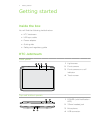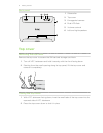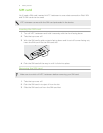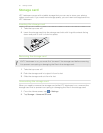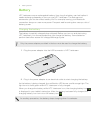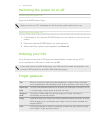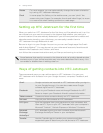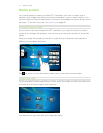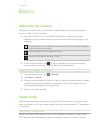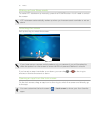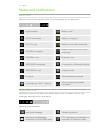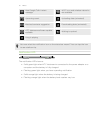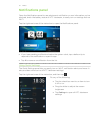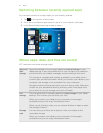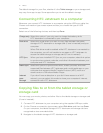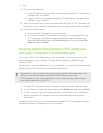Basics
Adjusting the volume
Change the volume levels for notifications, alarms, and when you're playing back
music or video on HTC Jetstream.
1. Press the VOLUME UP or VOLUME DOWN button to adjust the volume.
Depending on the current screen, you'll see an icon of the volume type you're
adjusting:
Notification sound for different notifications such as new email, calendar
event reminders, and more.
Media playback when in apps like Music.
Sound for the alarms you set in Clock.
2. On the Volume window, tap to see all volume types, and then drag the
volume sliders to the left or right to adjust the volume levels.
Adjusting the volume via settings
1. From the Home screen, tap > Settings.
2. Tap Sound > Volume.
3. Drag the volume sliders to the left or right to adjust the volume levels of media
playback, alarms, and notifications. A sample tone is briefly played with the
volume being adjusted as you drag a slider.
4. When you’re done, tap OK.
Sleep mode
Sleep mode saves battery power by putting HTC Jetstream into a low power state
while the display is off. It also stops accidental button presses when HTC Jetstream is
in your bag.
Switching to Sleep mode
Briefly press the POWER button to turn off the display and switch to Sleep mode.
HTC Jetstream also automatically goes into Sleep mode when it’s idle for a while.
15 Basics