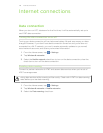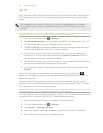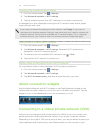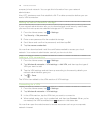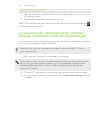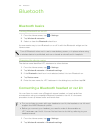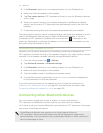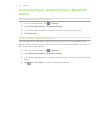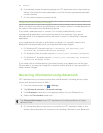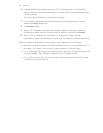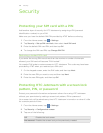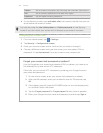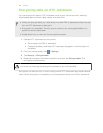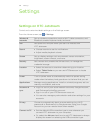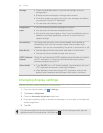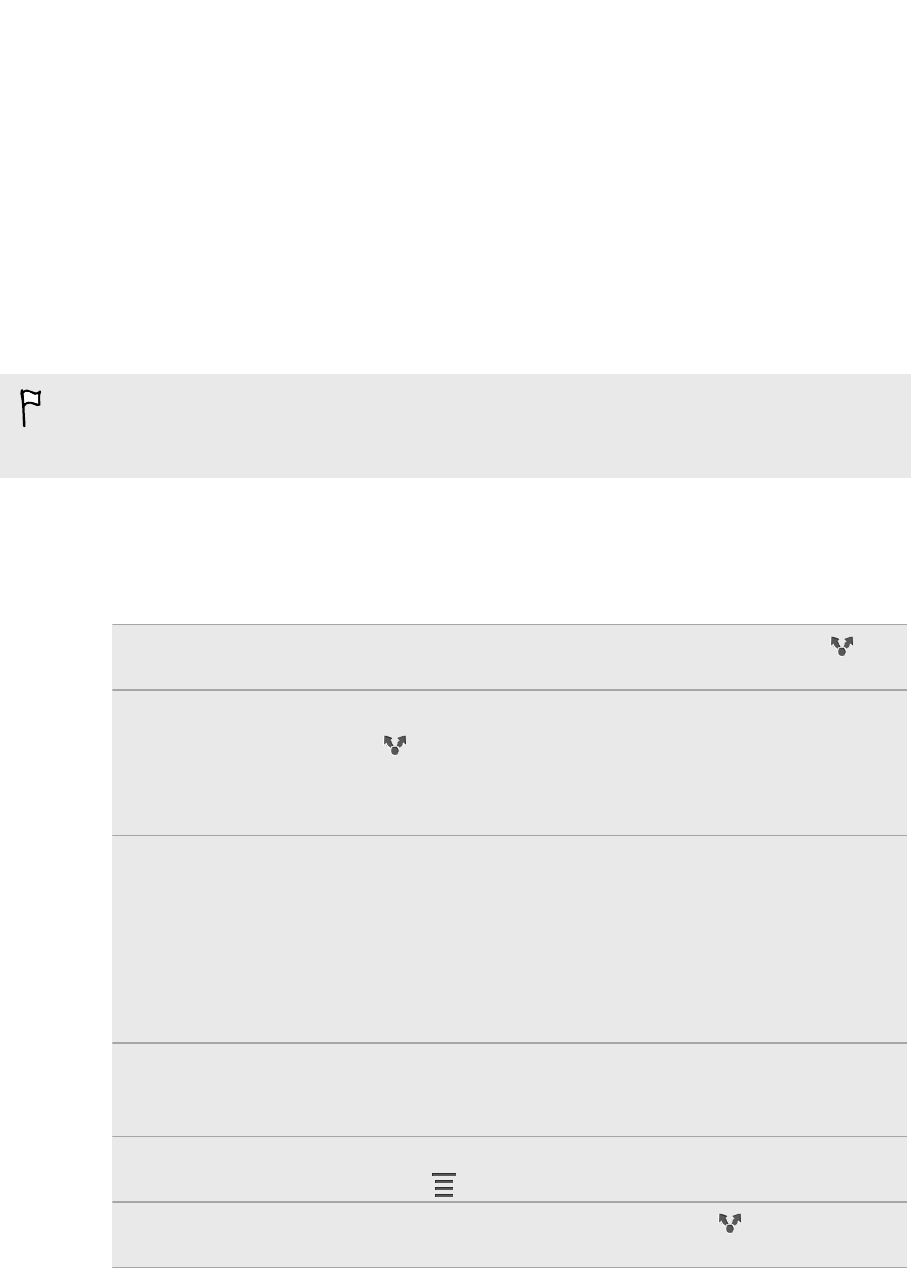
Sending information using Bluetooth
You can use Bluetooth to send information from HTC Jetstream to another Bluetooth
enabled device such as a phone or notebook computer. You can send the following
types of information, depending on the device you are sending to:
§ Images and videos
§ Calendar events
§ Contacts
§ Audio files
Before you begin, set the receiving device to discoverable mode. You may also
need to set it to “Receive Beams” or “Receive Files”. Refer to the device’s
documentation for instructions on receiving information over Bluetooth.
1. On HTC Jetstream, open the app that contains the information or file you want
to send.
2. Follow the steps for the type of item you want to send:
Captured photo or
video
After capturing, on the Camera preview screen, tap ,
and then tap Bluetooth.
Photos or videos 1. On the Gallery app, choose an album.
2. Tap , and then tap Bluetooth.
3. Choose the photos and videos you want to share, and
then tap Next.
Contact 1. On the People app, press and hold the name of the
contact (not the icon or photo) whose contact
information you want to send.
2. Tap Send contact as vCard.
3. Tap the down arrow icon, and then select Bluetooth.
4. Choose which details to share, and then tap Send.
Calendar
appointment or
event
In Day view, Agenda view, or Week view, press and hold
the event, and then tap Share vCalendar > Bluetooth.
Music track With the track displayed on the Music app’s Now playing
screen, tap > Share > Bluetooth.
Voice recording On the main Voice Recorder screen, tap , and then tap
Bluetooth.
3. Turn on Bluetooth if you’re asked to do so.
4. If you haven't paired with the receiving device before, tap Find nearby devices.
5. Tap the name of the receiving device.
153 Bluetooth