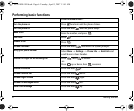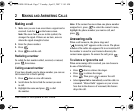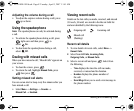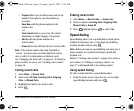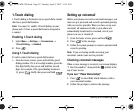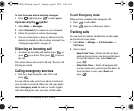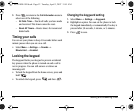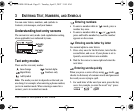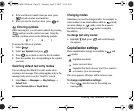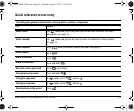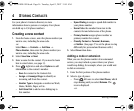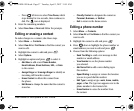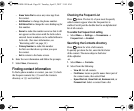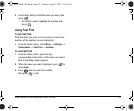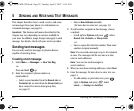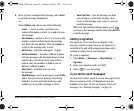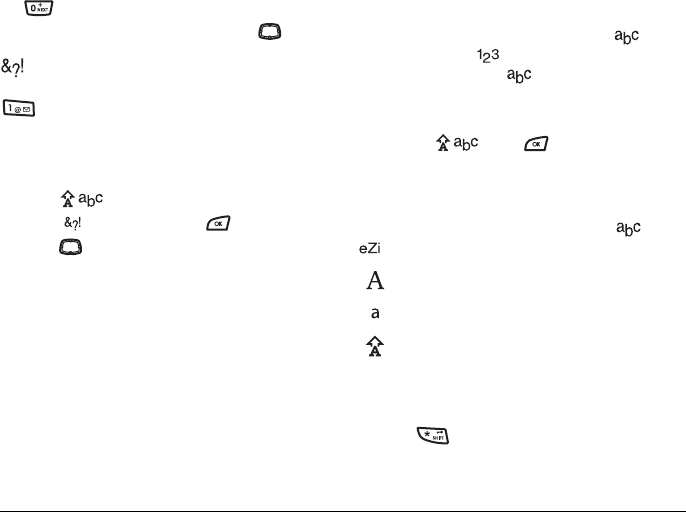
14 Entering Text, Numbers, and Symbols
2. If the word doesn’t match what you want, press
to look at other word matches.
3. When you see the word you want, press up.
Entering symbols
While entering text, you can enter symbols by pressing
until you see the symbol you want. Using this
method, you have access to the following symbols:
To access the full set of symbols:
1. Select .
2. Select Symbols and press .
3. Press up or down to view the list of symbols.
4. Press the number key corresponding to the symbol
you want.
Switching default text entry modes
You can change the default text entry mode when
creating a text message. This setting applies only to the
message body screen, not the “Send To” screen.
1. Select Menu → Messages → Msg Settings →
Default Text.
2. Select Normal Alpha or Rapid Mode.
Changing modes
Sometimes you need to change modes. For example, to
enter numbers in an email address while in mode,
you must change to mode, enter the numbers,
and then change back to mode to complete
the address.
To change text entry modes:
• Highlight , press and scroll through
the options.
Capitalization settings
Three capitalization settings are available in and
modes:
To change capitalization settings:
• Press until the icon for the setting you
want appears.
.@?!-,&:’1
Capitalize next letter
Lower case next letter
Capitalize first letter of every word (in a contact)
or sentence (in a text message)
If no icon appears, all letters will be in lower case.
82-G1858-1EN.book Page 14 Tuesday, April 3, 2007 11:41 AM