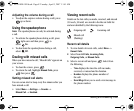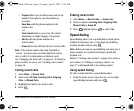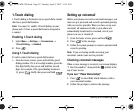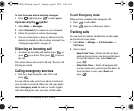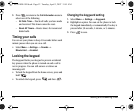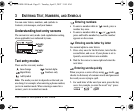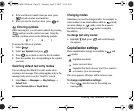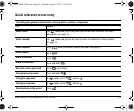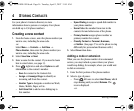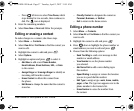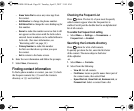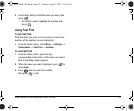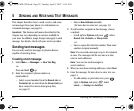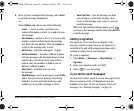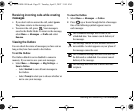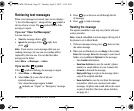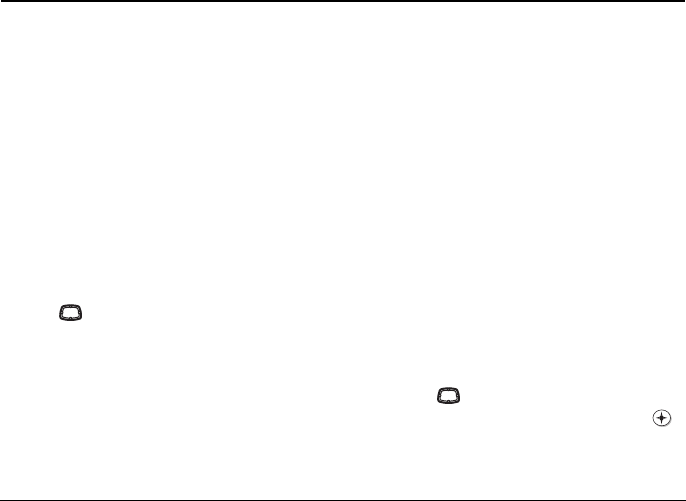
16 Storing Contacts
4STORING CONTACTS
Use your phone’s Contacts directory to store
information about a person or company. Your phone
can hold up to 150 phone numbers.
Creating a new contact
1. From the home screen, enter the phone number you
want to save, including the area code.
-or-
Select
Menu → Contacts → Add New →
Phone Number, then enter the phone number you
want to save, including the area code.
2. Select Save New or Next.
3. Enter a name for the contact. If you need to learn
how to enter letters, see page 13.
4. Press right twice and select Options to add
information to the contact’s number.
–
Save the contact to the Contacts list.
–
Assign or Unassign Ringer to identify an
incoming call from this contact.
–
Number Type to designate a number as Work,
Home, Mobile, Pager, or Fax.
–
Add Voice Dial to add a voice dialing tag to
this number.
–
Speed Dialing to assign a speed dial number to
your phone number.
–
Secret hides the number from view in the
contacts list and other areas of the phone.
–
Primary Number assigns phone number as
primary number for contact.
–
Classify Contact as Personal, Business,
or Neither. (See page 27 to set the phone to ring
differently for personal and business calls.)
5. Select Save when done.
Adding a code or extension
When you save the phone number of an automated
service, you may include a pause where your phone
would stop dialing; for example, where you would wait
to dial an extension.
1. Enter the first portion of the phone number.
2. Select a type of pause:
– Press left once to select Hard Pause, which
stops dialing until you select
Release. The
icon is displayed.
-or-
82-G1858-1EN.book Page 16 Tuesday, April 3, 2007 11:41 AM