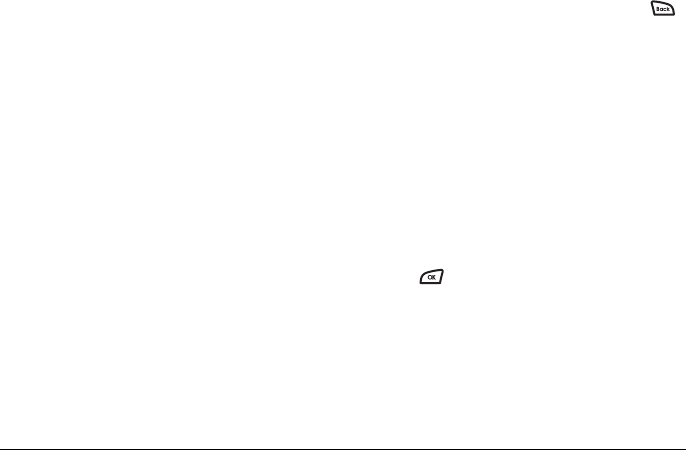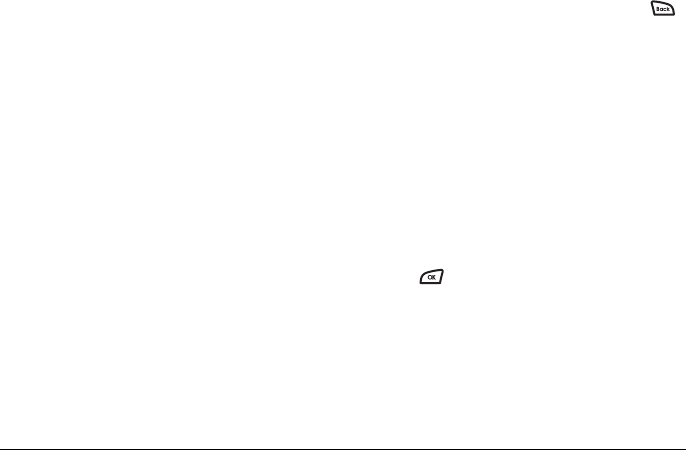
User Guide for the Kyocera K126C Phone 21
6. Once you have completed the message, select Send
to send the message immediately.
-or-
Select Options and choose one of the following:
– Insert...—Insert a smiley, prewritten text,
contact information, picture, or sound into your
text message.
–
Add Address—Return to the “To” screen to add
another recipient without losing the message
text. Enter the new address, then select
Next to
return to the message entry screen.
–
Set Priority—Label the message as “Urgent.”
–
Callback Number—Include a callback number
with the message to let recipients know at what
number they can call you back. Select
Yes to
include your own number or
Edit to enter a
different callback number.
–
Send Later—Schedule when to send
the message.
–
Save Message—Save the message in your Drafts
folder. This prevents the message from being
deleted if you have activated AutoErase, and
enables you to send the message to others.
–
Save AutoText—Save the message you have
just entered as a prewritten message, then
return to the message entry screen so you can
send the message.
When you have finished setting options, press
to return to the message window, then select
Send to
send the message.
Adding a signature
The signature you create does not display in the
message creation screen; however, the signature is
included at the end of all outgoing messages and is
counted as characters in your messages.
To create a signature:
1. Select Menu → Messages → Msg Settings →
Signature.
2. Enter your signature in the text field.
3. Select to save the setting.
If you cannot send messages
You may not be able to send or receive messages if your
phone’s memory is full, or if digital service is not
available at the time. To free up memory, erase old
messages. See “Erasing messages” on page 24.
82-G1858-1EN.book Page 21 Tuesday, April 3, 2007 11:41 AM