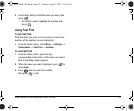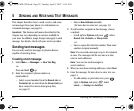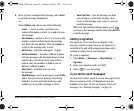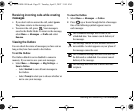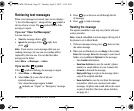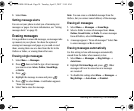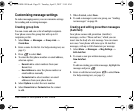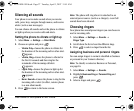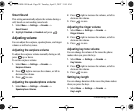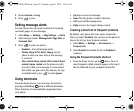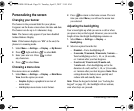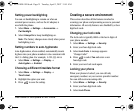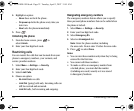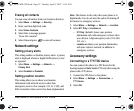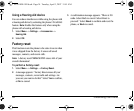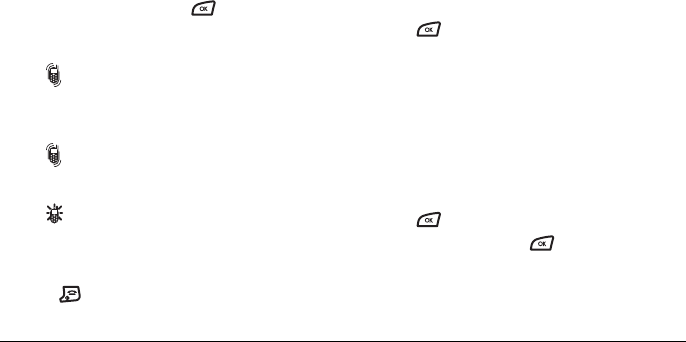
User Guide for the Kyocera K126C Phone 27
Silencing all sounds
Your phone is set to make sounds when you receive
calls, press keys, navigate through menus, and receive
alerts (such as new messages).
You can silence all sounds and set the phone to vibrate
or light up when you receive calls and alerts.
Setting the phone to vibrate or light up
1. Select Menu → Settings → Silent Mode.
2. Choose an option and press :
– Vibrate Only—Causes the phone to vibrate for
the duration of the incoming call or other alert.
appears.
–
Vibrate, Ring—Causes the phone to vibrate for
the first 10 seconds and then ring for the
remainder of the incoming call alert.
appears.
–
Lights Only—Causes the phone to light up for
the duration of the incoming call or other alert.
appears.
–
Norm. Sounds—Causes the phone to ring for the
incoming call or alert (in effect, returns phone
to a non-silent mode).
3. Press to return to the home screen.
Note: The phone will ring when it is attached to an
external power source (such as a charger), even if all
sounds have been silenced.
Choosing ringers
Your phone has several preset ringers you can choose to
use for incoming calls.
1. Select Menu → Settings → Sounds →
Ringer Type.
2. Scroll down the list to hear the different rings.
3. Press to select a ringer from the list.
Assigning business and personal ringers
You can assign ringers to contacts classified as business
or personal in your Contacts directory.
Note: To classify a contact as Business or Personal,
seepage16.
1. Select Menu → Settings → Sounds.
2. Ηighlight Business Ring or Personal Ring and
press
.
3.
Select a ringer and press .
82-G1858-1EN.book Page 27 Tuesday, April 3, 2007 11:41 AM