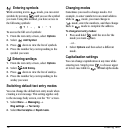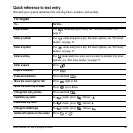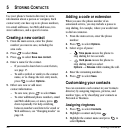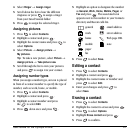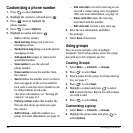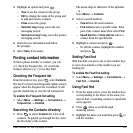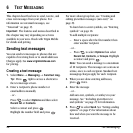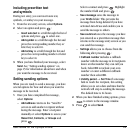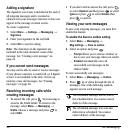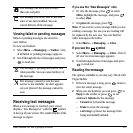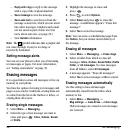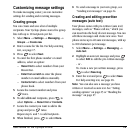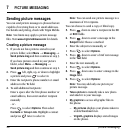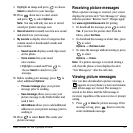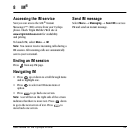26 Text Messaging
Adding a signature
The signature you create is included at the end of
all outgoing messages and is counted as
characters in your messages; however, it does not
appear in the message creation screen.
To create a signature:
1. Select Menu → Settings → Messaging →
Signature.
2. Enter your signature in the text field.
3. Select OK to save the setting.
Note: The characters in the signature are
included in the total character count of the
message. See “Creating a text message” on
page 24.
If you cannot send messages
You may not be able to send or receive messages
if your phone’s memory is nearly full, or if digital
service is not available at the time. To free up
memory, erase old messages. See “Erasing
messages” on page 28.
Receiving incoming calls while
creating messages
• To answer the call, press . Your message is
saved to the Drafts folder. To return to the
message, select
Menu → Messaging →
Drafts. Choose a message and press to
select
Edit.
• If you don’t wish to answer the call, press
to select
Options and then press to select
Ignore or press to select Silence then
press to answer.
Viewing your sent messages
To save your outgoing messages, you must first
enable this feature.
To enable the Save to outbox setting
1. Select Menu → Messaging →
Msg settings → Save to outbox.
2. Select an option and press .
– Prompt allows you to choose whether or
not to save your message when you send it.
–
Enabled automatically saves all
successfully sent messages in the
Outbox folder.
To view successfully sent messages:
1. Select Menu → Messaging → Outbox.
2. Press up or down through the list of
messages. One of the following symbols
appears next to each message:
The scheduled message will be sent at
the scheduled time. You cannot cancel
delivery of the message.
The scheduled message was sent and
delivered as scheduled. You cannot
cancel delivery of the message.