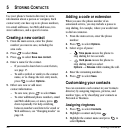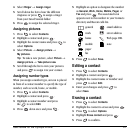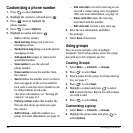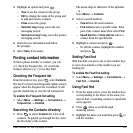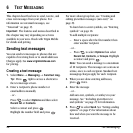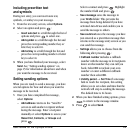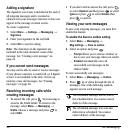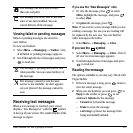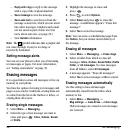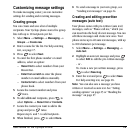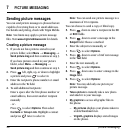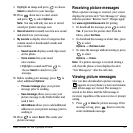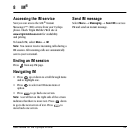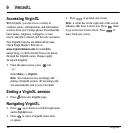28 Text Messaging
– Reply with copy to reply to the message
with a copy of the original attached.
–
Save message to save the message.
– Save auto text to save the text from the
message as auto text, which you can insert
into other messages. Graphics and sound
are not saved as part of auto text.(For
more about auto text, see page 29.)
–View
Sender information.
Note: The symbol indicates that a graphic did
not come through. It may be too large or
incorrectly formatted.
Setting message alerts
You can set your phone to alert you of incoming
text messages or pages. For more information,
see “Setting sound alerts” on page 39.
Erasing messages
It is a good idea to erase old messages to free up
memory in your phone.
You have the option of erasing text messages and
pages as you send or read them, erasing them one
at a time from the list in the Outbox or Inbox, or
erasing them all at once.
Erasing single messages
1. Select Menu → Messaging.
2. Select the type of text message you want to
erase and press :
Inbox, Outbox, Saved,
or
Drafts.
3. Highlight the message to erase and
press .
4. Press to select Options.
5. Select Erase and press to erase the
message. A notification appears: “Erase this
message?”
6. Select Yes to erase the message.
Note: You can erase a scheduled message from
the
Outbox, but you cannot cancel delivery of
the message.
Erasing all messages
1. Select Menu → Messaging → Erase msgs.
2. Select a folder from which to erase all
messages:
Inbox, Outbox, Saved folder, Drafts
folder
, or All messages. To erase messages
from all folders, select
Allmessages.
3. A message appears: “Erase all messages?”
Select
Yes to erase messages or No to cancel.
Erasing messages automatically
Use this setting to have old messages
automatically erased from the Inbox when
memory is low.
•Select
Menu → Messaging →
Msg settings → Auto-Erase → Inbox msgs.
Older messages are erased as new messages
are received.