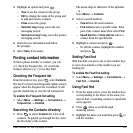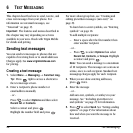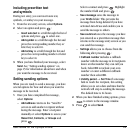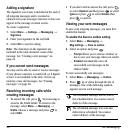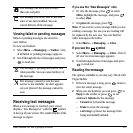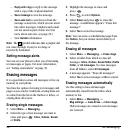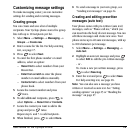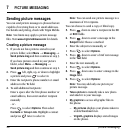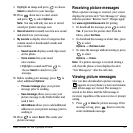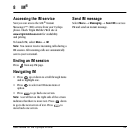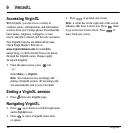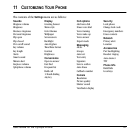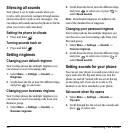User Guide for the Cyclops Phone 31
• Highlight an image and press to choose
Select to attach it to your message.
10. Press down once to enter sound
and press to select
Options:
Note: You may add only one new or stored
sound per picture message sent.
•
Record sound to instantly record a new sound
and attach it to your message.
•
My sounds to display a list of categories that
contain saved or downloaded sounds and
voice memos.
–
Saved sounds displays sound clips saved
on the phone.
–
Voice memos lists your saved
voice memos.
•Highlight a sound and Press to
choose Select to attach it to your
message.
11. Before sending your message, press to
select additional
Options:
– Preview message plays your picture
message prior to sending.
–
Save message allows you to save your
picture message to the Drafts Folder and
send it later.
–
Add address allows you to add additional
addresses to your picture message prior to
sending it.
12. Press to select Send. This sends your
picture message.
Receiving picture messages
When a picture message is received, your screen
displays the picture alert “New Message(s)” along
with the question “Retrieve Now?” Charges apply.
See
www.virginmobileusa.com for pricing.
• To download the message, press to select
Yes. If you view the picture alert from the
Inbox, select
Get Now.
• To download the message at a later time, press
to select
Options → Retrieve Later.
• To erase the message without viewing it, press
to select
Options → Erase.
Note:
If a picture message is received during a
call, then the phone screen displays the alert
“New Message(s)” after the call ends.
Viewing picture messages
After you have downloaded a picture message, a
appears on your phone’s screen and remains
until all messages are viewed. The message is
stored in the Inbox until the full message is
received, regardless of the auto receive or prompt
setting.
1. Press to View the picture message. If the
message is long, press down to view the
entire multimedia message.