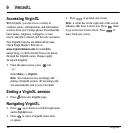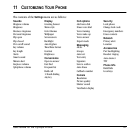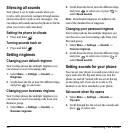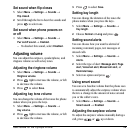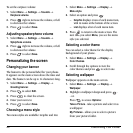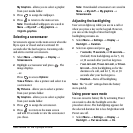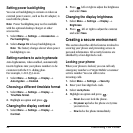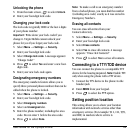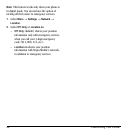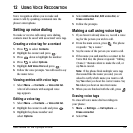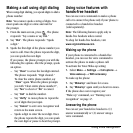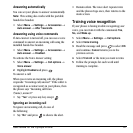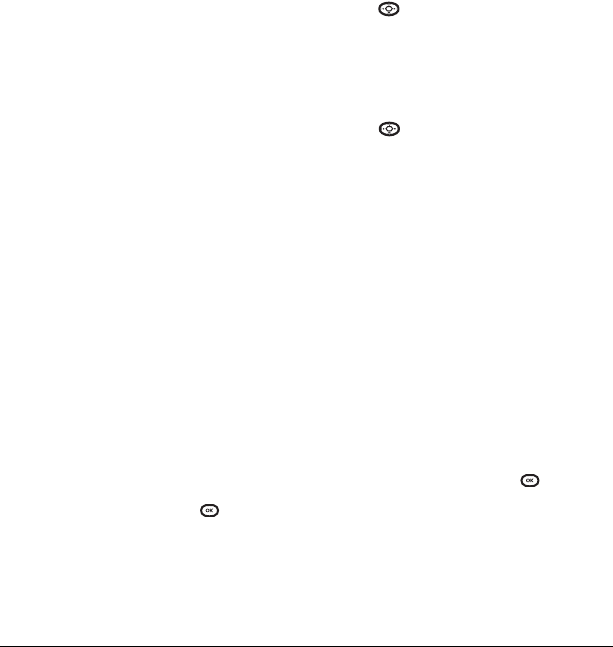
42 Customizing Your Phone
Setting power backlighting
You can set backlighting to remain on when an
external power source, such as the AC adapter, is
used with the phone.
Note: Power backlighting may not be available
with the optional desktop charger or other
accessories.
1. Select Menu → Settings → Accessories →
Pwrbacklighting.
2. Select Always On to keep backlighting on.
Note: The battery charges slower when power
backlighting is on.
Setting numbers to auto-hyphenate
Auto-hyphenation, when enabled, automatically
inserts hyphens into your phone numbers to be
consistent with the U.S. dialing plan.
For example, 1-222-333-4444.
•Select
Menu → Settings → Display →
Auto-Hyphen → Enabled.
Choosing a different time/date format
1. Select Menu → Settings → Display →
Time/Date format.
2. Highlight an option and press .
Changing the display contrast
1. Select Menu → Settings → Display →
Contrast.
2. Press left or right to adjust the brightness
and select
Save.
Changing the display brightness
1. Select Menu → Settings → Display →
Brightness.
2. Press left or right to adjust the contrast
and select
Save.
Creating a secure environment
This section describes all the features involved in
securing your phone and preventing access to
personal information. All security features are
shielded by a four-digit lock code.
Locking your phone
When your phone is locked, you can call only
emergency numbers or Virgin Mobile’s customer
service number. You can still receive
incoming calls.
1. Select Menu → Settings → Security.
2. Enter your four-digit lock code.
3. Select Lock phone.
4. Highlight an option and press .
– Never does not lock the phone.
– On power up locks the phone every time
you turn it on.
–
Now locks the phone immediately.