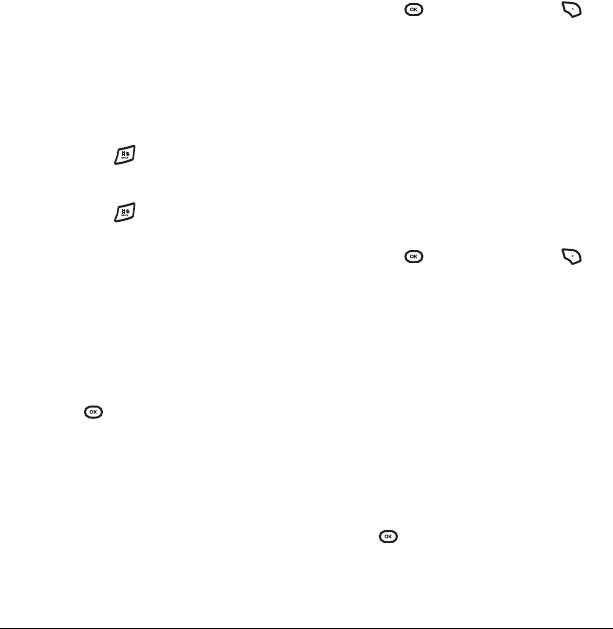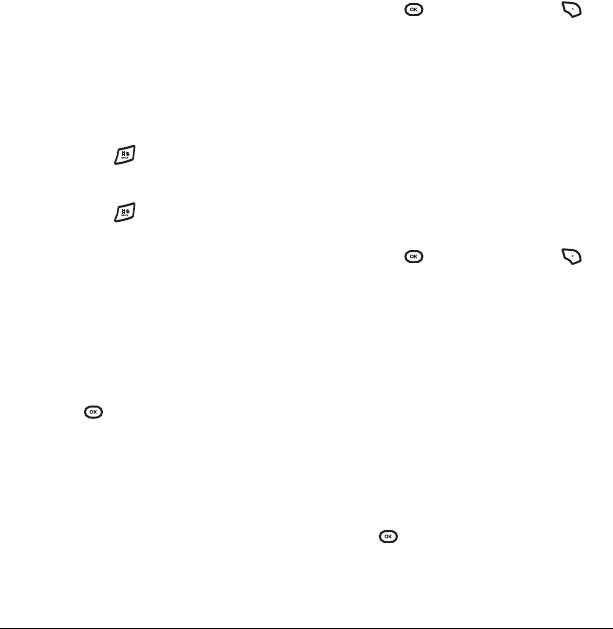
38 Customizing Your Phone
Silencing all sounds
Your phone is set to make sounds when you
receive calls, press keys, navigate through menus,
and receive alerts (such as new messages). You
can silence all sounds and set the phone to vibrate
when you receive calls and alerts.
Setting the phone to vibrate
• Press and hold .
Turning sounds back on
• Press and hold .
Setting ringtones
Changing your default ringtone
Your Cyclops phone has multiple ringtones you
can choose to use for incoming calls.
1. Select Menu → Settings → Sounds →
Ringtones.
2. Scroll down the list to hear the different rings
and press to select one.
Changing your business ringtone
Your Cyclops phone has multiple ringtones you
can choose to use for incoming calls from your
Business group.
1. Select Menu → Settings → Sounds →
Business ringtones.
2. Scroll down the list to hear the different rings
and press to select one or press to
select
Saved sounds.
Note: Downloaded ringtones are added to the
end of the standard list of ringtones.
Changing your personal ringtone
Your Cyclops phone has multiple ringtones you
can choose to use for incoming calls from your
Personal group.
1. Select Menu → Settings → Sounds →
Personal ringtones.
2. Scroll down the list to hear the different rings
and press to select one or press to
select
Saved sounds.
Setting sounds for your phone
You can set your phone to sound tones when you
open and close the flip and when you turn the
phone on and off. Sounds will not occur during
an incoming call, if you are in a call, or if a
headset or car kit is attached to your phone.
Set sound when flip opens
1. Select Menu → Settings → Sounds →
Flip open.
2. Scroll through the list to hear the sounds and
press to select one.