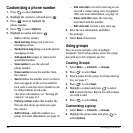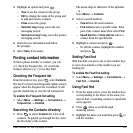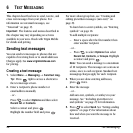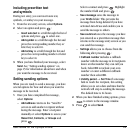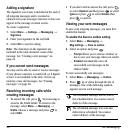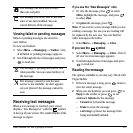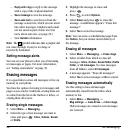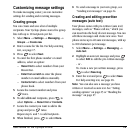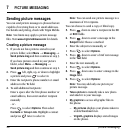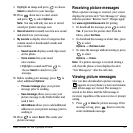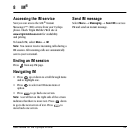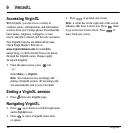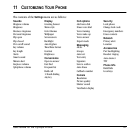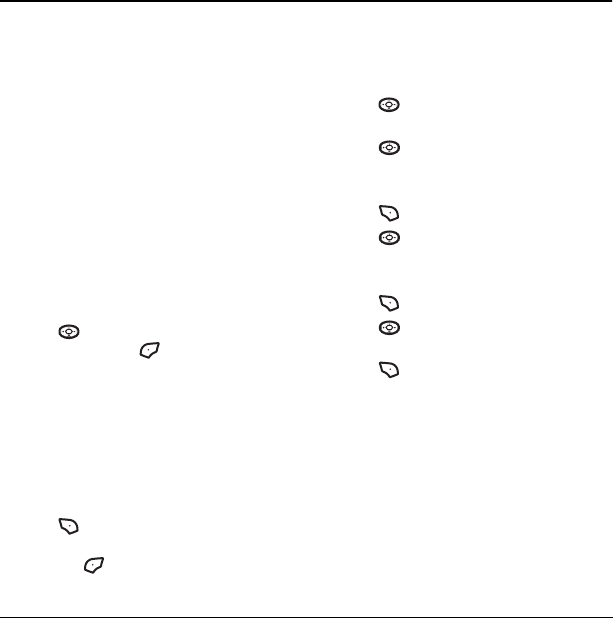
30 picture messaging
7 PICTURE MESSAGING
Sending picture messages
You can send picture messages to phones that are
capable of receiving them or to email addresses.
For details and pricing, check with Virgin Mobile.
Note: Size limits may apply to picture message
files. Visit
www.virginmobileusa.com for details.
Creating a picture message
1. If you do not have pictures stored in your
picture folder, select
Menu → Messaging →
Send picture msg and then continue at step 3.
If you have pictures stored in your picture
folder, select
Menu → Messaging →
Send picture msg and then continue at step 2.
2. Press left, right, up, or down to highlight
a picture and press to select it.
3. Enter the recipient’s phone number or email
address in the
To field.
4. To add additional recipients:
Enter a space after the first phone number or
email address, then enter another recipient
manually
- or -
Press to select
Options. Then select
Contacts or Group Lists. Highlight a contact
and press twice to select it.
Note: You can send one picture message to a
maximum of 10 recipients.
You can choose to send a copy or blind copy.
5. Press down to enter a recipient in the CC
or
BCC fields.
6. Press down to enter a message in the
Subject field. Choose a method:
• Enter the subject text manually, or
• Press to select
Options.
7. Press down to enter a brief text message
in the
Text field.
• Enter the text manually, or
• Press to select
Options.
8. Press down once to enter a image in the
Image field.
9. Press to select Options:
Note: You may add only one picture per
picture message.
•
Take a picture to instantly take a new photo
and attach it to your message.
•
My graphics to access all graphic files in
the phone.
–
My pictures displays your photos taken in
a table/thumbnail view.
–
VirginXL graphics displays stored images
on the phone.