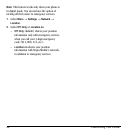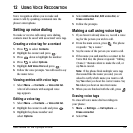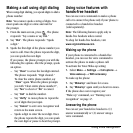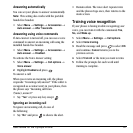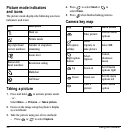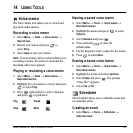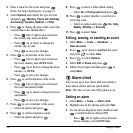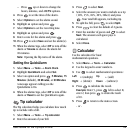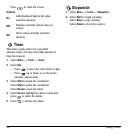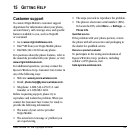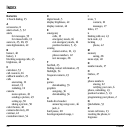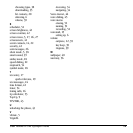52 Using Tools
2. Enter a name for the event and press
down. For help entering text, see page 17.
3. Select Options and classify the type of event
and press :
Meeting, Phone Call, Birthday,
Anniversary, Vacation, Medical, or Other.
4. Press to change the date of the event (the
current date is the default date).
– Press left or right to move between
the month, day, and year fields.
– Press up or down to change the
month, day, or year.
– Press to save your changes.
5. Press to set the time of the event.
– Press left or right to move between
the hour, minute, and AM/PM fields.
– Press up or down to change the hour,
minute, or AM/PM.
– Press to save your changes.
6. Press to set the duration of the event.
– Press left or right to move between
the hour and minute fields.
– Press up or down to change the hour
and minute.
– Press to save your changes.
7. Press to set a reminder of the event.
– Select an option and press .
8. Press to set the reminder sound.
– Select an option and press .
9. Press to select a Silent Mode setting
–Select No or During event and press .
10. Press to select whether or not this is a
recurring event.
– Select an option and press :
No, Daily,
Weekly, Monthly, or Annually.
11. Press to select Save.
Editing, erasing, or sending an event
1. Select Menu → Tools → Scheduler →
View all events.
2. Press up or down to highlight the event
and press to select
View.
3. Press to select Options.
4. Select Edit or Erase and press .
5. Follow the prompts and then press to
select
Save.
Alarm clock
You can set up to four alerts with your phone’s
three alarm clocks and one quick alarm.
Note: The alert occurs only if the phone is on.
Setting an alarm
1. Select Menu → Tools → Alarm clock.
2. Highlight one of the alarms and select Set.
3. Use the phone keypad to enter numbers and
to switch between AM and PM.
– Press left or right to move between
hours, minutes, and AM/PM fields.