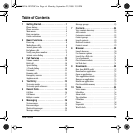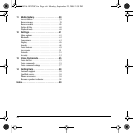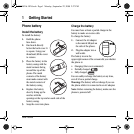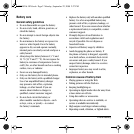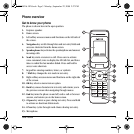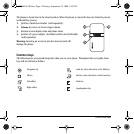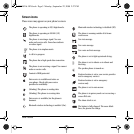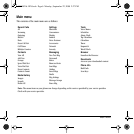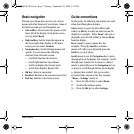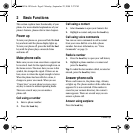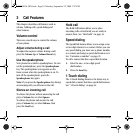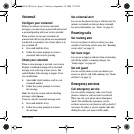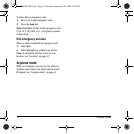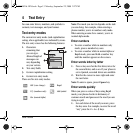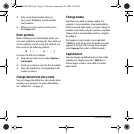User Guide 7
Basic navigation
Pressing your phone keys accesses the various
menus and other features of your phone. Some of
the basic keys that are used frequently are:
• Left softkey: Selects items that appear on the
lower left of the display. At the home screen,
you can select
Menu.
•
Right softkey: Selects items that appear on
the lower right of the display. At the home
screen, you can select
Contacts.
•
Navigation key: Scrolls through menus and
options. You can access the following
shortcuts from the home screen.
– Scroll left launches the browser.
– Scroll right launches Voice Memo.
– Scroll up displays the Custom menu.
– Scroll down displays Recent Calls.
•
OK key: Selects a menu item.
•
Back key: Returns to the previous menu level.
•
End key: Returns to the home screen.
Guide conventions
In this guide, the following conventions are used
when describing phone features.
Select means to press the left softkey, right
softkey or
OK key to select an item seen on the
display. For example, “Select
Menu” tells you to
physically press the left softkey to choose
Menu
from the display.
Press means to press a phone key. For
example, “Press the
Send key to make a
phone call” tells you to physically press the
Send key on your phone.
Scroll means to use the Navigation key to move
through a list on the display. For example, “Scroll
through your Contacts list to choose a contact”
means to physically press the
Navigation key up
or down to scroll through the list on the display.
> (greater than symbol) tells you to select
an option from a menu or list. For example,
“
Menu > Settings” means to:
1. Press the left soft key to select Menu.
2. Scroll to the Settings option.
3. Press the OK key to select Settings.
82-K8216-1EN.book Page 7 Monday, September 22, 2008 2:27 PM