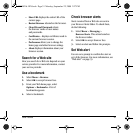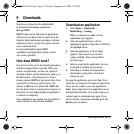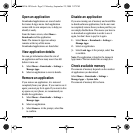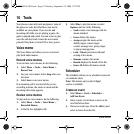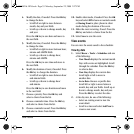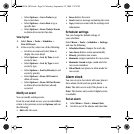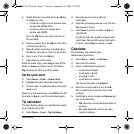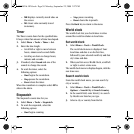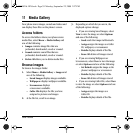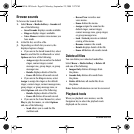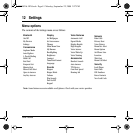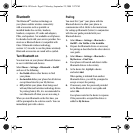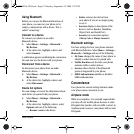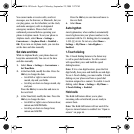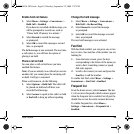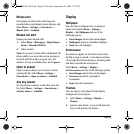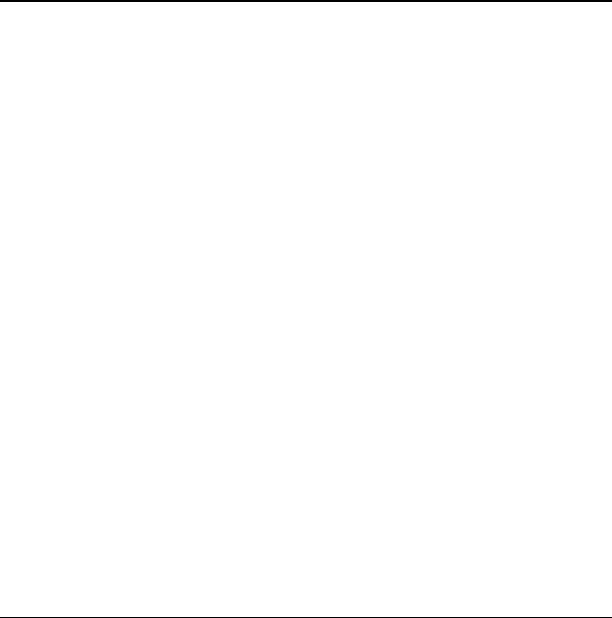
User Guide 39
11 Media Gallery
Your phone stores images, sounds and videos and
can display those files on the phone’s screen.
Access folders
To access the folders where your phone stores
media files, select
Menu > Media Gallery and
one of the following:
•
Images contains image files that are
preloaded, downloaded, saved or created.
•
Sounds contains sound files that are
preloaded, downloaded, saved or created.
•
Delete All allows you to delete media files.
Browse images
To browse the images folder:
1. Select Menu > Media Gallery > Images and
one of the following:
–
Saved Images displays images available.
–
Wallpapers displays wallpaper available.
–
Screensavers displays
screensavers available.
–
Caller IDs displays the IDs you have
assigned to pictures and images.
2. At the file list, scroll to an image.
3. Depending on which list you are in, the
displayed options change:
• If you are viewing Saved Images, select
View to view the image or select Options
and one of the following:
-
Send sends the image via Bluetooth.
- Assign assigns the image as a Caller
ID, wallpaper, or screensaver.
-
Details displays details of the file.
- Erase All deletes all images stored.
• If you are viewing Wallpapers or
Screensavers, select
View to view the image
or select
Options and one of the following:
- Set Default assigns the image as the
phone’s wallpaper or screensaver.
-
Details displays details of the file.
- Erase All deletes all images stored.
• If you are viewing Caller IDs, select View
to view the image or select
Options and one
of the following:
-
Assign assigns the image as a
Caller ID.
-
Details displays details of the file.
82-K8216-1EN.book Page 39 Monday, September 22, 2008 2:27 PM