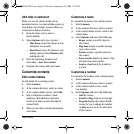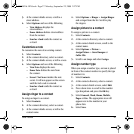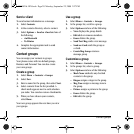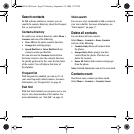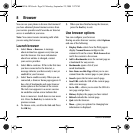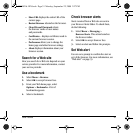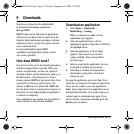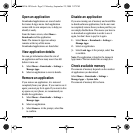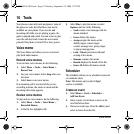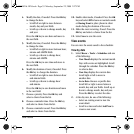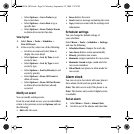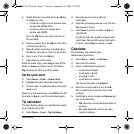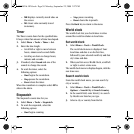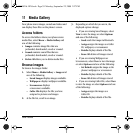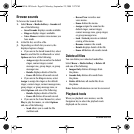User Guide 33
Open an application
Downloaded applications are stored under
the Games & Apps menu. Each application
comes with its own unique icon, to help you
identify it easily.
From the home screen, select
Menu >
Downloads and the application.
Note: The Games & Apps icon always
remains at the top of this menu.
Downloaded applications are listed after.
View application details
You can get information about the size of
an application and how many uses it has left
before it runs out.
1. Select
Menu > Downloads > Settings >
Manage Apps.
2. Select an application to view its details.
Remove an application
If you remove an application, it is removed
completely from your phone. If you want to use it
again, you must pay for it again. If you want to free
up space on your phone, we recommend you
disable the application.
1. Select
Menu > Downloads > Settings >
Manage Apps.
2. Select an application.
3. Select Remove. At the prompt, select Yes
to confirm.
Disable an application
If you are running out of memory and would like
to download more applications, but do not want
to completely remove those you have paid for, you
can simply disable them. This means you have to
re-download an application in order to use it
again, but don’t have to pay for it again.
1. Select
Menu > Downloads > Settings >
Manage Apps.
2. Select an application.
3. Select Lock App. At the prompt, select Yes
to confirm.
Note: The application is listed in the Games &
Apps menu. The icon looks like an empty box.
Check available memory
The amount of memory depends on the number
of applications you download.
Select
Menu > Downloads > Settings >
Manage Apps > System Info.
The amount of memory left is shown.
82-K8216-1EN.book Page 33 Monday, September 22, 2008 2:27 PM