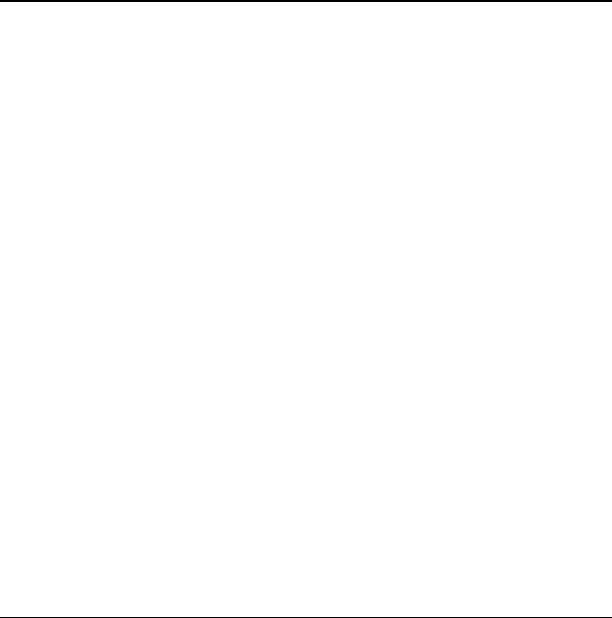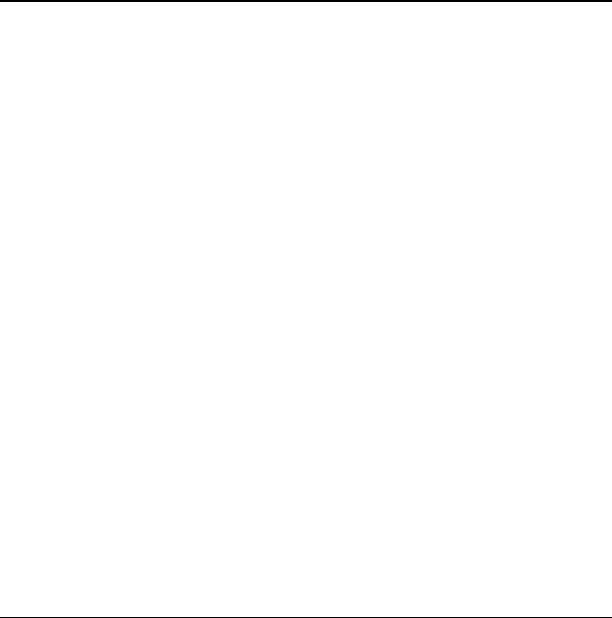
18 Text messages
6 Messaging
This chapter describes how to send, receive, and
erase messages from your phone. For information
on voicemail messages, see “Voicemail” on
page 11.
Note: The features and menus described in this
chapter may vary depending on services available
in your area. Check with your service provider for
details and possible usage charges.
Text messages
You can only send text messages to phones
that are capable of receiving them or to
email addresses.
Create a text message
1. Select Menu > Messaging > New Text Msg.
2. Enter a recipient’s phone number or
email address:
– Select
Options > Recent List,
Recent Calls, Contacts or Groups to
access your stored contacts.
– Enter a new address manually.
See “Text Entry” on page13.
You can message up to ten recipients at
once. Use comma or spaces to separate
addresses. If you select stored contacts, this
is done automatically. Scroll down to move
to the next field when done.
3. Enter the message.
4. Select
Send.
Attach Preset Text and other extras
During text entry, you can attach items such as
prewritten text (Preset Text) or symbols.
1. From the text entry screen, select
Options
and one of the following:
–
Insert QuickText inserts prewritten text
from a list.
–
Add Symbol inserts a symbol. Press
the corresponding number to select
a symbol.
2. Complete your message.
3. Select
Send.
Use text message options
When you create a text message, you have several
options to help you.
1. From the message entry screen, select
Options and one of the following:
–
Add Address allows you to add
another recipient.
–
Save Message saves the messages in your
Drafts folder. The prevents the message
from being deleted if you activate the
Auto Erase feature.
–
Save QuickText saves the message you
composed as a prewritten message.
82-K8216-1EN.book Page 18 Monday, September 22, 2008 2:27 PM