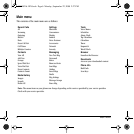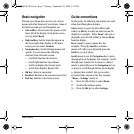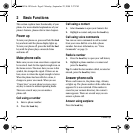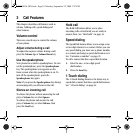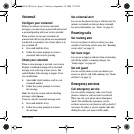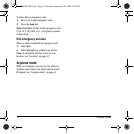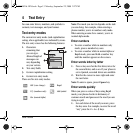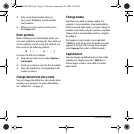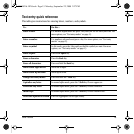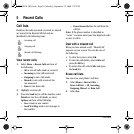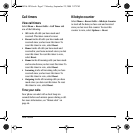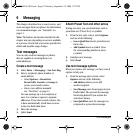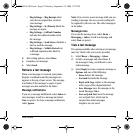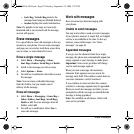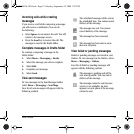14 Text entry modes
2. If the word doesn’t match what you
want, press
0Next key to look at other
word matches.
3. When you see the word you want, press
the
#Space key.
Enter symbols
While entering text in normal alpha mode, you
can enter symbols by pressing the
1 key until you
see the symbol you want. Using this method, you
have access to the following symbols:
. @ ? ! - , & : ‘ ]
To access the full set of symbols:
1. From the text entry screen select Options >
Add Symbol.
2. Scroll up or down to view the list of symbols.
3. Press the number key corresponding to the
symbol to enter it.
Change default text entry mode
You can change the default text entry mode when
creating a text message. For more information,
see “Default text” on page 23.
Change modes
Sometimes you need to change modes. For
example, to enter numbers in an email address
while in normal alpha mode, you must change to
numbers only mode, enter the numbers, and then
change back to normal alpha mode to complete
the address.
To change text entry modes, press and hold
*Shift key until the icon for the mode you want
appears at the top of the screen. You can also
select
Options then select a different mode.
Capitalization
You can change capitalization at any time while
entering text. Simply press the
*Shift key to
choose upper or lower case while in normal
alpha mode.
82-K8216-1EN.book Page 14 Monday, September 22, 2008 2:27 PM