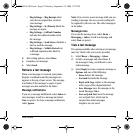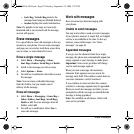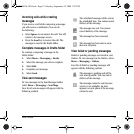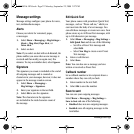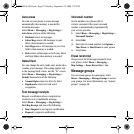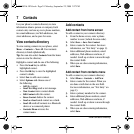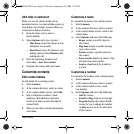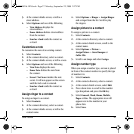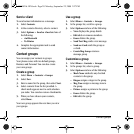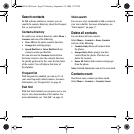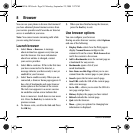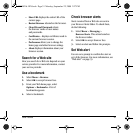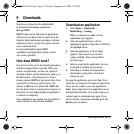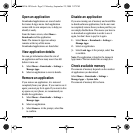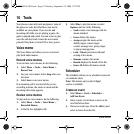User Guide 27
3. At the contact details screen, scroll to a
street address.
4. Select
Options and one of the following:
–
View Address displays the
street address.
–
Erase Address deletes street address
from the contact.
–
Send as vCard sends the contact as
avCard.
Customize a note
To customize the note of an existing contact.
1. Select
Contacts.
2. At the contacts directory, select a contact.
3. At the contact details screen, scroll to a note.
4. Select
Options and one of the following:
–
View Note displays the note.
–
Erase Note deletes the note from
the contact.
–
Secret / Not Secret makes the note
secret. It will not appear on the screen
until the lock code is entered.
– Send as vCard sends the contact as
avCard.
Assign ringer to a contact
To assign a ringer to a contact.
1. Select Contacts.
2. At the contacts directory, select a contact.
3. At the contact details screen, scroll to the
contact name.
4. Select
Options > Ringer > Assign Ringer
and a ringer from the list. Scroll to play
the ringers.
Assign picture to a contact
To assign a picture to a contact.
1. Select Contacts.
2. At the contacts directory, select a contact.
3. At the contact details screen, scroll to the
contact name.
4. Select
Options > Picture >
Assign Picture > Saved Images or
Caller IDs.
5. Scroll to an image and select Assign.
Assign number type
When you assign a number type, an icon is placed
in front of the contact number to specify the type
of number it is.
1. Select
Contacts.
2. At the contacts directory, select a contact.
3. At the contact details screen, select
Edit.
4. Press down twice to scroll to the number
type dropdown and press the
OK key.
5. Select General, Work, Home, Mobile,
Pager or Fax. The appropriate icon will
appear next to the number in your
phone lists.
6. Select
Save.
82-K8216-1EN.book Page 27 Monday, September 22, 2008 2:27 PM