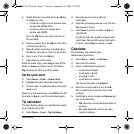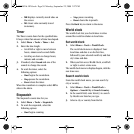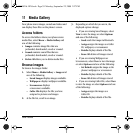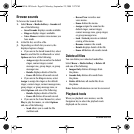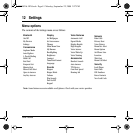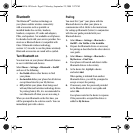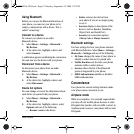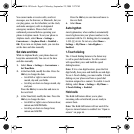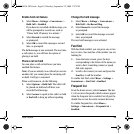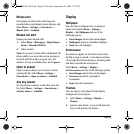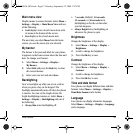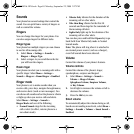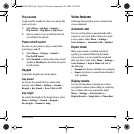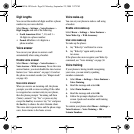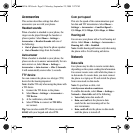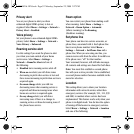User Guide 45
Enable hold call feature
1. Select Menu > Settings > Convenience >
Hold Call > Enabled.
If you have not recorded a hold message, you
will be prompted to record one, such as
“Please hold. I’ll answer in a minute.”
2. Select
Record to record the message,
as prompted.
3. Select
OK to record the message a second
time, as prompted.
The hold message is now activated. The next time
a call comes in, you will have the option of
placing it on hold.
Place a call on hold
You can place a call on hold once you have
enabled this feature.
Note: If you are already on a call and you receive
another call, you cannot place the incoming call
on hold. It will go to voicemail.
When a call comes in, do the following:
1. Select
Options > Hold Call. The caller will
be placed on hold and will hear your
recorded hold message.
2. Select
Answer to speak to the caller on hold
or
End Call to hang up without speaking.
Change the hold message
1. Select Menu > Settings > Convenience >
Hold Call > Re-Record Msg.
2. Select Record to record the message,
as prompted.
3. Select
OK to record the message a second
time, as prompted.
The new hold message is now activated.
Fast find
With Fast Find enabled, you can press one or two
keys to view close matches of the number you are
looking for.
1. From the home screen, press the keys
corresponding to the letters of the name you
want to find. A matching contact or speed
dial entry appears.
2. Scroll to the contact you want and press the
Send key to call the number.
To enable Fast Find, select Menu > Settings >
Convenience > Fast Find > Enabled.
Frequent list
From the home screen, select Contacts. The last
15 of your most frequently called contacts appear
when the Frequent List is enabled. Scroll past the
double line to view the entire contacts directory.
To enable Frequent List, select
Menu >
Settings > Convenience > Frequent List >
Enabled.
82-K8216-1EN.book Page 45 Monday, September 22, 2008 2:27 PM