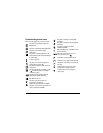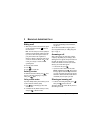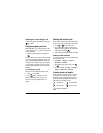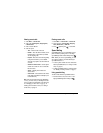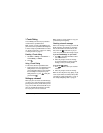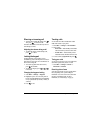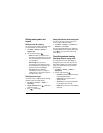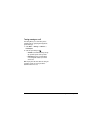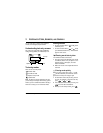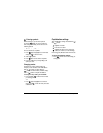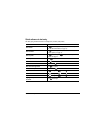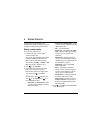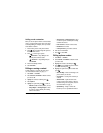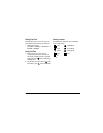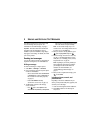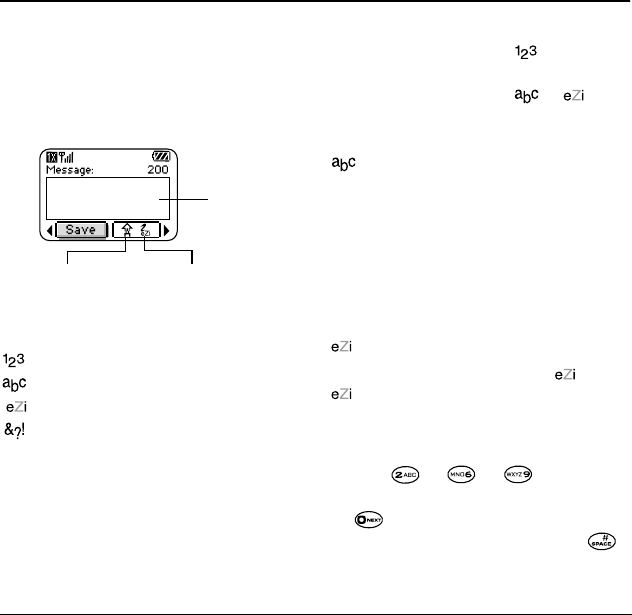
User Guide for Kyocera Phantom Phones 13
3ENTERING LETTERS, NUMBERS, AND SYMBOLS
You can enter letters, numbers, and symbols in
contacts, text messages, and your banner.
Understanding text entry screens
The current text entry mode (and capitalization
setting, when applicable) are indicated by icons.
Text entry modes
There are four text entry modes:
Number mode
Normal text mode
Rapid text entry mode
Symbol mode
Note: The mode you start in depends on the task
you are doing. For example, when entering a phone
number, you’re in number mode. When entering a
name for a contact, you’re in normal text mode.
Entering numbers
• To enter a number while in mode, press a
number key once.
• To enter a number while in or mode,
press and hold a number key until the number
appears on the screen.
Entering words letter by letter
Use normal text mode to enter letters.
1. Press a key once for the first letter, twice for the
second letter, and so on. If your phone is set to
Spanish, French, or Portuguese, accented
letters are available.
2. Wait for the cursor to move right and enter the
next letter.
Entering words quickly
When you press a series of keys using mode,
checks its dictionary of common words and
guesses at the word you are trying to spell.
1. For each letter of the word you want, press the
key once. For example, to enter the word “any”
press: → → .
2. If the word doesn’t match what you want, press
to look at other word matches.
3. When you see the word you want, press .
text entry
field
capitalization setting text entry mode