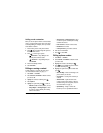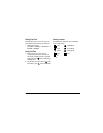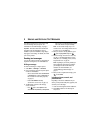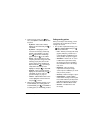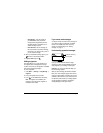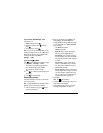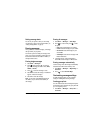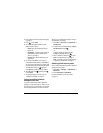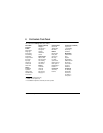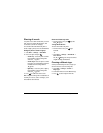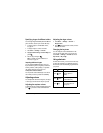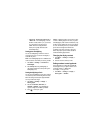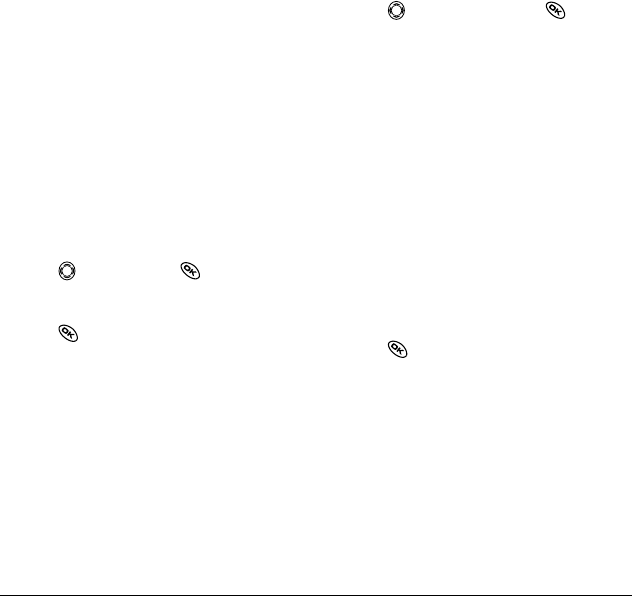
User Guide for Kyocera Phantom Phones 25
Setting message alerts
You can set your phone to alert you of incoming
text messages or pages. For more information, see
“Setting message alerts” on page 34.
Erasing messages
It is a good idea to erase old messages, as messages
take up memory in your phone.
You have the option of erasing text messages and
pages as you send or read them, erasing them one-
at-a-time from the list in the OutBox or InBox, or
erasing them all at once.
Erasing single messages
1. Select Menu → Messages.
2. Press down and press to select the
type of text message you want to erase (
InBox,
OutBox, or Saved).
3. Press to select the message to erase.
4. Select Erase to erase the message. A notification
appears: “Erase this message?”
5. Select Yes to erase the message.
Note: You can erase a scheduled message from
the OutBox, but you cannot cancel delivery of
the message.
Erasing all messages
1. Select Menu → Messages → Erase Msgs.
2. Press up or down and press to select
an option:
–
InBox erases all messages in your InBox.
–
OutBox erases all messages in your OutBox.
–
Saved Folder erases all messages in your
Saved folder.
–
All Messages erases all text messages in all
folders listed above.
3. A message appears: “Erase all messages?”
Select
Yes to erase messages or No to cancel.
Erasing messages automatically
Use this setting to have old messages automatically
erased from the InBox when memory is low.
1. Select Menu → Messages → Msg Settings →
Auto-Erase.
2. Press to select Old InBox Msgs.
Customizing message settings
To make messaging easier, you can customize
settings for sending and receiving messages.
Creating group lists
You can create and save a list of multiple recipients.
Your Phantom phone will store five group lists with
up to 10 recipients per list.
1. Select Menu → Messages → Group Lists →
Create New.