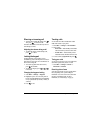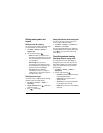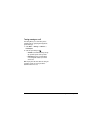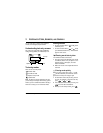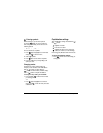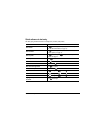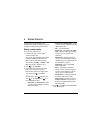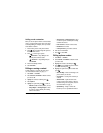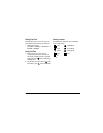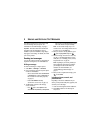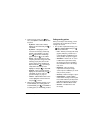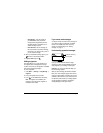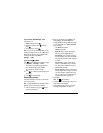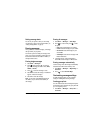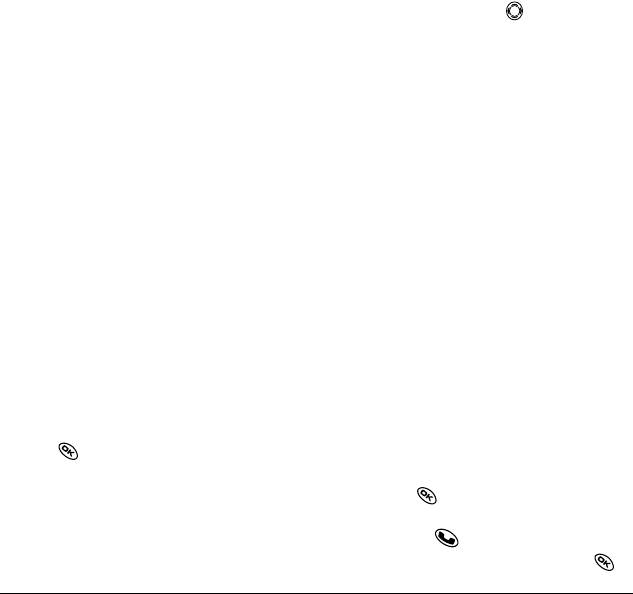
18 Storing Contacts
– Edit Type—Assign a type: work, home,
mobile, pager, or fax. The type icon appears
next to the phone number in the Contacts list.
–
Erase Number—Erase the number from
the contact.
–
Erase Voice Dial—Erase the voice dial
name associated with the number.
–
Edit Number—Change the phone number.
–
Edit Voice Dial—Record a new voice
dial name.
–
Secret—Make the number secret so that it
will not appear on the screen until the lock
code is entered. Secret numbers can be
called without a lock code. (For more
information, see “Restricting calls” on
page 34.)
–
Primary Number—Make this number the first
one that shows up when you open the contact.
–
Prepend—Move the cursor to the
beginning of the number so you can add the
area code.
–
Exit—Exit without making changes.
6. Enter the new information and follow the prompts.
7. Press to select Save, if necessary.
Finding contact information
To find a phone number or contact, either (1)
check the frequent contacts list, (2) search the
Contacts directory, or (3) use Fast Find.
Checking the Frequent List or the
All Contacts list
From the home screen, press down to see the
last 15 of your most frequently called contacts (if
you have enabled the Frequent List setting). You also
see the All Contacts list if you scroll down past the
double line.
To enable the Frequent List setting
• Select Menu → Settings → Convenience →
Frequent List → Enabled.
Searching the Contacts directory
1. Select Menu → Contacts.
2. Select a search method:
–
View All—List all saved contacts.
–
Add New—Add new contacts.
–
Find Name—Locate a specific name. Enter
part of the contact name, then select
Find.
–
Add Voice Dial—Speak the name of the
contact person for this number so that you
can dial it using voice recognition (VR).
–
Speed Dial List, Voice Dial List, Business
List, or Personal List—Select a contact
from a list.
3. Scroll down until you find the name you want,
then press
.
– To call the contact, highlight the number
and press .
– To display contact information, press .