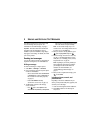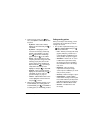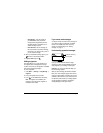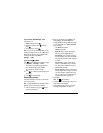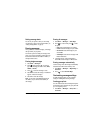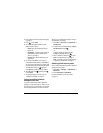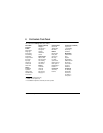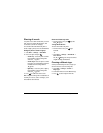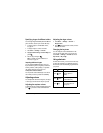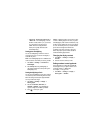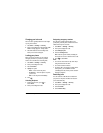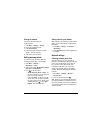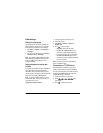28 Customizing Your Phone
Silencing all sounds
Your phone is set to make sounds when you receive
calls, press keys, navigate through menus, and
receive alerts (such as new messages).
You can silence all sounds and set the phone to
vibrate
or light up when you receive calls and alerts.
Setting the phone to vibrate or light up
1. Select Menu → Settings → Silent Mode.
2. Choose an option and press :
–
Vibrate Only—Causes the phone to vibrate
for the duration of the incoming call or
other alert. appears.
–
Vibrate, Ring—Causes the phone to vibrate
for the first 10 seconds and then ring for the
remainder of the incoming call alert.
appears.
–
Lights Only—Causes the phone to light up
for the duration of the incoming call or
other alert. appears.
3. Press to return to the home screen.
Note: The phone will ring when it is attached to an
external power source (such as a charger), even if
all sounds have been silenced.
Shortcut to Vibrate Only mode
• From the home screen, press right and
hold. appears.
Turning sounds back on
To restore all sounds to the phone:
• From the home screen, press right
and hold.
-or-
• Select
Menu → Settings → Silent Mode →
Norm. Sounds.
The or disappears. The phone will now
ring for incoming calls and alerts.
Choosing a different ringer
Your Kyocera Phantom phone has 15 ringers you
can from choose to use for incoming calls.
1. Select Menu → Settings → Sounds →
Ringer Type.
2. Scroll down the list to hear the different rings.
3. Press to select a ringer from the list.