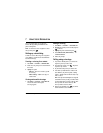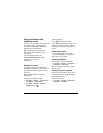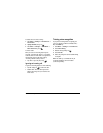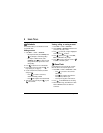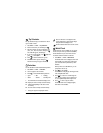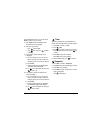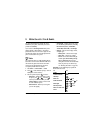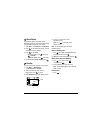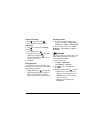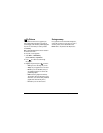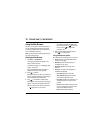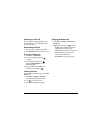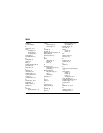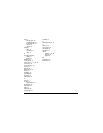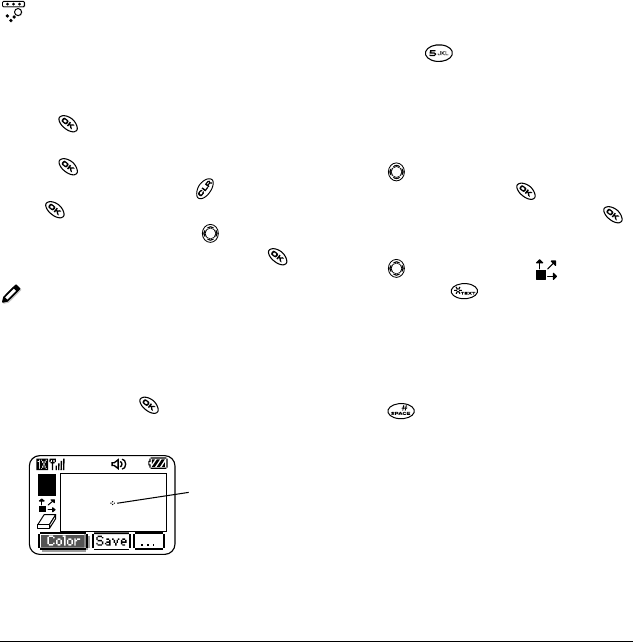
44 Media Gallery / Fun & Games
Brick Attack
The goal of this game is to eliminate bricks
arranged in levels. You send a moving ball upward
using a paddle at the bottom of the screen.
1. Select Menu → Fun & Games → Brick Attack.
2. Press to select Yes at the prompt, “Turn off
backlight to conserve battery?”
3. Press to select New.
– To pause the game, press , then press
to
Resume.
– To move the paddle, press left or right.
4. To exit the game, highlight Exit and press .
Doodler
You can create and save graphics on your phone.
1. Select Menu → Media Gallery
(or Fun & Games)→ Doodler.
2. Wait 5 seconds for the intro screen to
disappear, or press to clear it.
3. Select New Doodle to open the drawing screen.
4. Use keys 1–9 to move the cursor
around the screen.
Note: Press to bring the cursor
back to center.
Note: For more drawing tips, refer to the
following sections.
Select a drawing color
1. Press left or right to highlight Color at the
bottom of the screen. Press .
2. Highlight a color from the palette and press .
Move cursor away from drawing
1. Press up or down to select .
(Shortcut: Press .)
2. Press a number key to move the cursor.
Note: To start drawing again, select a drawing
shade or color.
Clear screen
• Press .
cursor