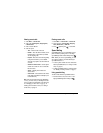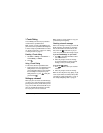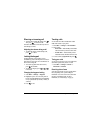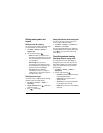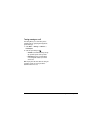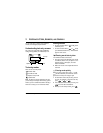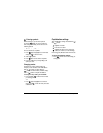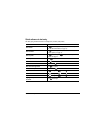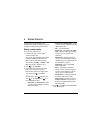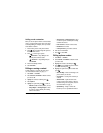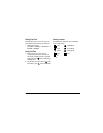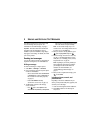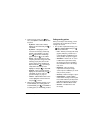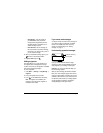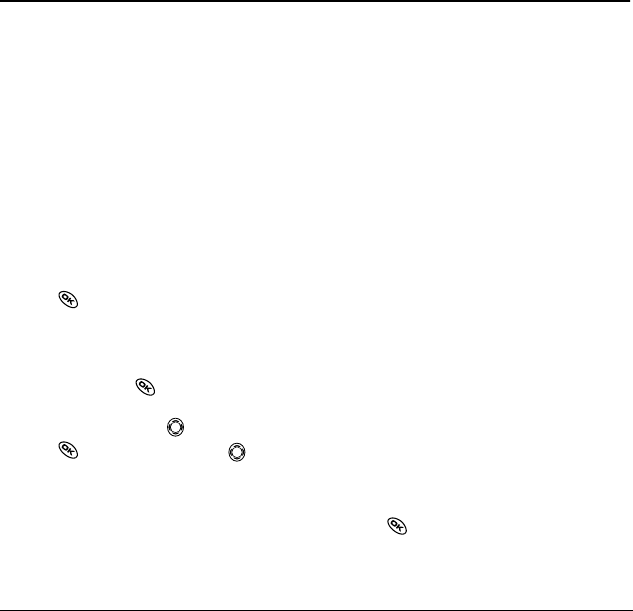
16 Storing Contacts
4STORING CONTACTS
Use your phone’s Contacts directory to store
information about a person or company. Your phone
can hold, on average, about 200 phone numbers.
Saving a contact entry
To save a contact, take these steps.
1. From the home screen, enter the phone
number you want to save.
Tip: Enter the area code with the phone number
so that you can dial it from any service area.
Note: To save a contact without entering a
phone number, select
Menu → Contacts → Add
New, select an option, and skip to step 3.
2. Press to select Save New.
3. Enter a name for the contact. If you need to
learn how to enter letters, see page 13.
Either save the contact now or assign options.
To save now, press to select
Save.
-or-
To assign options, press right twice, then
press to select
Options. Press up or
down to highlight an option:
–
Assign Ringer or Unassign Ringer—Select
or remove a ringer to identify an incoming
call from this contact.
–
Assign Picture or Unassign Picture—Select
or remove a picture to identify an incoming
call from this contact.
–
Save—Save the information.
–
Number Type—Select work, home, mobile,
pager, or fax. The number type will appear
as an icon next to the number in the
Contacts list.
–
Add Voice Dial—Speak the name of the
contact person for this number so that you
can dial it using voice recognition (VR). For
more information, see page 37.
–
Speed Dialing—Select a speed dialing
location from the list.
–
Secret—Select Yes to lock the phone
number. If a phone number is locked, you
must enter your four-digit lock code (see
page 33) to view or edit the number.
–
Primary Number—Classify this number as
the primary number for the contact.
–
Classify Contact—Classify the contact as
Personal or Business. (See page 29 to set
the phone to ring differently for personal
and business calls.)
4. Press to select Save. A check mark and the
word “Saved” appear.