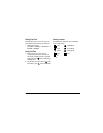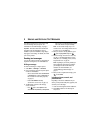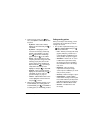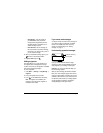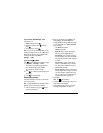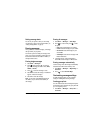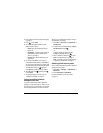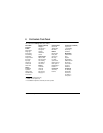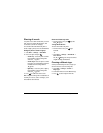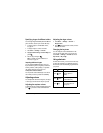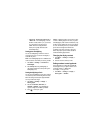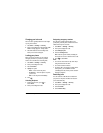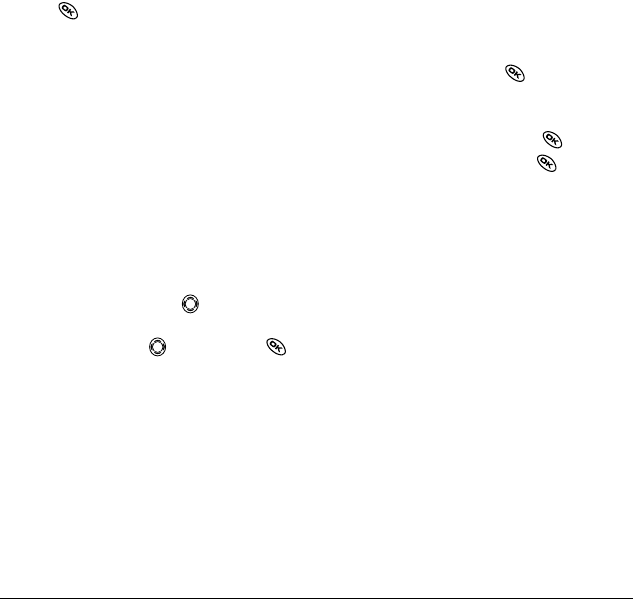
26 Sending and Receiving Text Messages
2. Enter a name for the list. For help entering text,
see page 13.
3. Press to select Next.
4. To enter the first phone number or email
address, select an option:
–
Recent List—Select numbers from your
Recent List.
–
New Address—Enter the phone number or
email address yourself. To learn how to
enter text, see page 13.
–
Contacts List—Select contacts from your
phone book.
5. To enter the next address, enter a space or
comma after the first number or email address.
(If you insert a saved contact or a number from
the Recent List, the phone will insert the comma
automatically.) Then press right twice,
select
Options, and choose from the options.
6. When finished, press right and press
to select
Done.
7. To send a message to your new group, see
“Sending text messages” on page 20.
Creating and editing prewritten
messages (QuickText)
Your phone comes with prewritten (QuickText)
messages, such as “Please call me,” which you can
insert into the body of a text message. You can edit
these messages and create new ones. Your phone
will store up to 20 QuickText messages, with up to
100 characters per message.
1. Select Menu → Messages → Msg Settings →
Edit QuickText.
2. To create a new pre-written message, highlight
New QuickText and press .
-or-
To edit an existing pre-written message,
highlight the message and press .
3. Enter or edit the text and press to select
Done. For help entering text, see page 13.
Note: You can also save an incoming message
as QuickText. For directions, see page 24.
Switching default text entry mode
You can set the default text entry mode to appear in
message text entry screens.
1. Select Menu → Messages → Msg Settings →
Default Text.
2. Select Normal Alpha or Rapid Mode.
For more information on text entry modes,
seepage13.