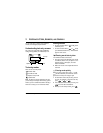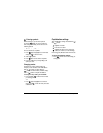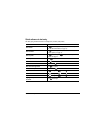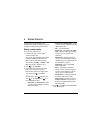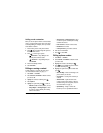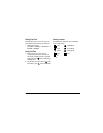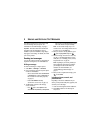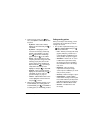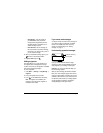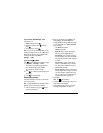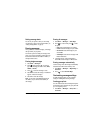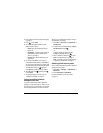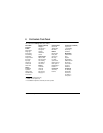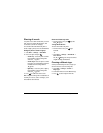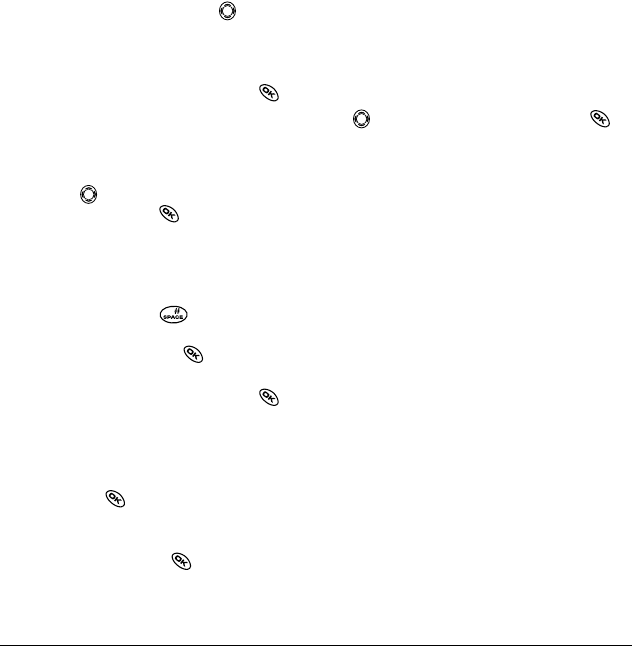
User Guide for Kyocera Phantom Phones 21
3. From the text entry screen, press right
twice, select
Options → Insert and select from
the options:
–
My Sounds—Add a sound or melody.
Highlight one from the list and press to
select
Insert.
–
My Pictures—Add a graphic you have
received in a text message, created using
Doodler, or downloaded to your phone.
Press right or left to scroll through
graphics and press to select
Insert.
–
Smileys—Select a smiley face icon. If the
recipient’s phone does not support the same
technology as your phone, the icons will
appear to them in a more simplistic form.
Tip: Press and hold to cycle through
smileys while in the text entry screen.
Highlight one and press to select
Insert.
–
QuickText—Select a prewritten message.
Highlight one from the list and press to
select
Insert. (To edit or create new
prewritten messages, see page 26.)
–
Contacts—Add information about a saved
contact. Highlight the contact from the list
and press to insert it.
4. When you have completed the message, you can
send it immediately or set sending options. To
send it immediately, press to select
Send. To
set sending options, see the following procedure.
Setting sending options
When you are ready to send a message, you have
several options for how and when you want the
message to be received.
1. Once you have completed the message, press
right to highlight
Options and press .
Then choose from the list:
–
Insert—Enhance your message with sounds,
graphics, smiley faces, prewritten text, or
contact information (if available from your
service provider). See options on page 20.
–
Add Address—Return to the “To” screen
to add another recipient without losing
the message text. Enter the new address,
then select
Next to return to the message
entry screen.
–
Msg Receipt—Alerts you when the
recipient has received your message.
(Service may not be available to you. Check
with your service provider.)
–
Set Priority—Label the message as “Urgent.”
–
Callback Number—Include a callback
number with the message to let the recipient
know at what number they can call you back.
Select
Yes to include your own number, or
Edit to enter a different callback number.
–
Send Later—Schedule when to send
the message.