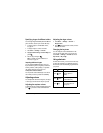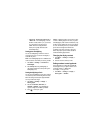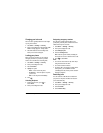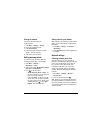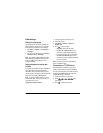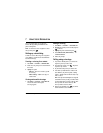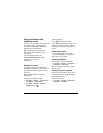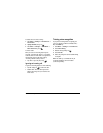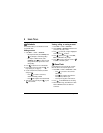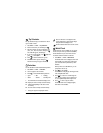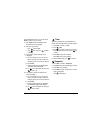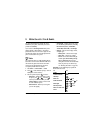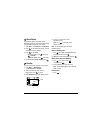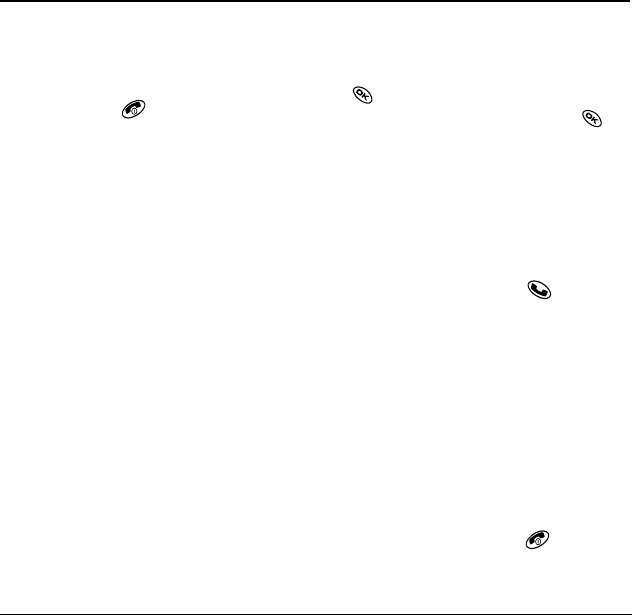
User Guide for Kyocera Phantom Phones 37
7USING VOICE RECOGNITION
Voice recognition allows you to make and
answer calls by speaking commands into the
phone’s microphone.
Note: You cannot use voice recognition to end a
call; you must press .
Setting up voice dialing
To make or receive calls using voice recognition
(voice dialing), contacts must be saved and have
associated voice tags.
Creating a voice tag for a contact
1. Select Menu → Contacts → Add Voice Dial.
2. Follow the voice prompts to record a name for
the contact.
3. Highlight an option:
–
Add new—Save a new contact to go with
the voice tag.
–
Add to existing—Add the voice tag to a
saved contact.
Viewing entries with voice tags
• Select Menu → Contacts → Voice Dial List.
A list of all contacts with assigned
voice tags appears.
Editing a voice tag
1. Select Menu → Contacts → Voice Dial List.
2. Highlight the contact you want to edit, and press
to select it.
3. Highlight the phone number and press .
4. Select Add Voice Dial, Edit Voice Dial,
or
Erase Voice Dial.
5. Follow the prompts.
Calling using voice tags
1. If you haven’t already done so, record a voice
tag for the person you wish to call.
2. From the home screen, press . The phone
responds: “Say a name.”
3. Say the name of the person you want to call.
4. If the name you said matches a contact in the
Voice Dial List, the phone responds: “Calling
(Name).” Remain silent to make the call, or say
“
No” to cancel.
Note: If the phone finds multiple voice tags that
sound like the name you said, you will be asked
to verify which name you want to call. Say “
Yes”
when you hear the correct name. Say “
No”
when you hear an incorrect name.
5. When you are finished, press . You cannot
end the call with a voice command.