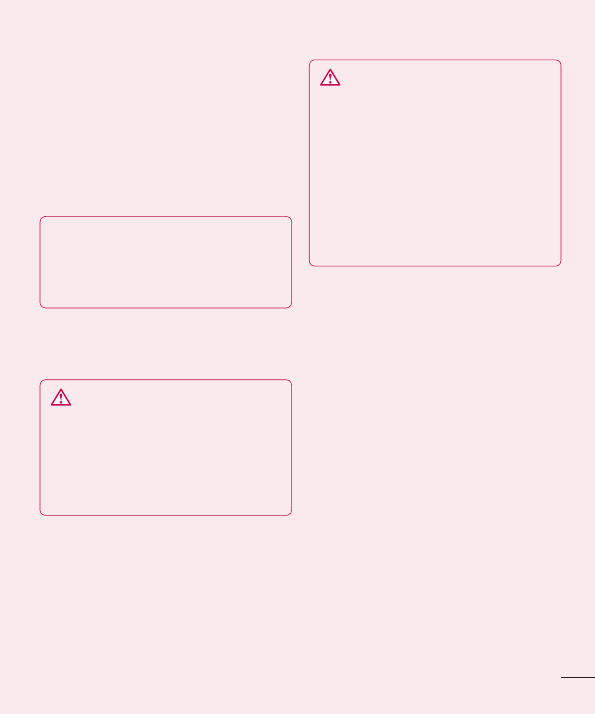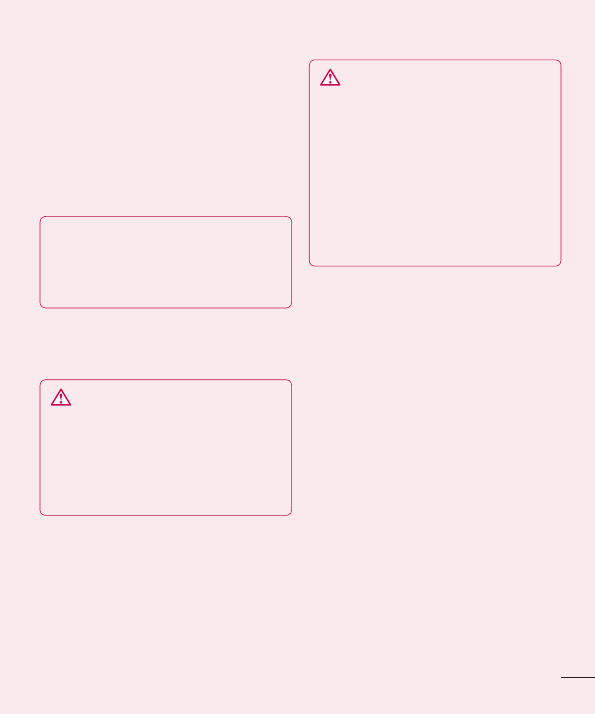
11
services using battery power, listed in order
from the greatest to smallest amount used.
3. Using folders
You can combine several app icons in a
folder. Drop one app icon over another on
a Home screen, and the two icons will be
combined.
NOTE: After you open an app, you can
usually adjust its settings by choosing
items from its Menu icon near the top or
bottom of the screen.
4. Before installing an open
source application and OS
WARNING
If you install and use an OS other than
the one provided by the manufacturer, it
may cause your phone to malfunction.
In addition, your phone will no longer be
covered by the warranty.
WARNING
To protect your phone and personal
data, only download applications from
trusted sources, such as Android
Market™. If there are improperly
installed applications on your phone, it
may not work normally or a serious error
may occur. You must uninstall those
applications and all associated data and
settings from the phone.
5. Using the hard reset
(factory reset)
If your phone does not restore to the original
condition, use a hard reset (factory reset) to
initialise it.
When the phone is switched off, press
and hold the Volume down key +
Power key with your left hand.
When the LED on the bottom of the phone
lights up, touch and hold the Menu key
with your right hand. You need to do this
immediately, before the screen displays
the LG logo. Make sure your left hand is
still holding the Volume down and Power
keys. Then release the power key when the
phone begins to vibrate.
When the LG logo is displayed on the
screen, continue to hold the keys for
around two seconds, and then release
1
2
3