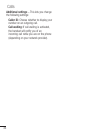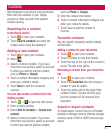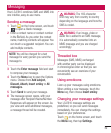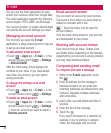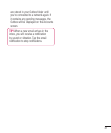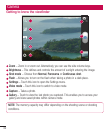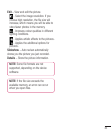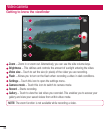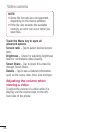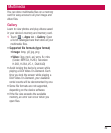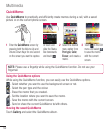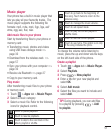44
TIP! The Settings menu is superimposed
over the viewfinder so, when you
change elements of the image colour or
quality, you see a preview of the image
change behind the Settings menu.
After taking photos, select the image
viewer icon to view the photos you have
taken.
To view more photos, scroll left or right.
To zoom in or out, place two fingers on the
screen and spread them apart (move your
fingers closer together to zoom out) or
double-tap the screen.
To send a photo to others, touch Share
via > desired item like Bluetooth,
E-mail, Memo, Picasa and so on.
To delete a photo, touch Delete .
View a photo
Learn to view photos saved in your phone's
storage.
On the Home screen, open the application
list and select Gallery.
Select a photo to view.
While viewing a photo, use the following
options:
To view more photos, scroll left or right.
To zoom in or out, tap the screen with two
fingers and spread them apart (move your
•
•
•
•
1
2
•
•
fingers closer together to zoom out).
To send a photo to others, touch Share
via > desired item like Bluetooth,
Email, Memo, Picasa and so on.
TIP! If you have an SNS account and set
it up on your phone, you can share your
photo with the SNS community.
To delete a photo, touch Delete .
Touch the Menu key to open all
advanced options.
Set image as – Touch to use the image as
a Contact photo, Lockscreen Wallpaper
or Wallpaper.
Move – Touch to move the image to a
different place.
Rename – Touch to edit the name of the
selected picture.
Rotate left/Rotate right – Rotate left or
right.
Crop – crop your photo. Move your finger
across the screen to select an area.
•
•
Camera