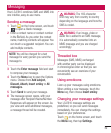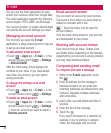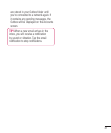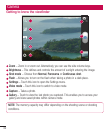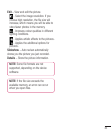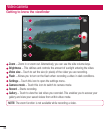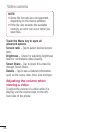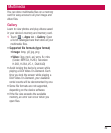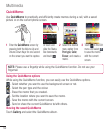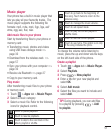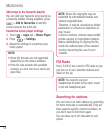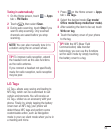47
Shooting a quick video
Slide the Camera mode button down and
the icon changes to .
The video camera viewfinder appears on
the screen.
Holding the phone, point the lens towards
the subject you want to capture in your
video.
Press the Record button once to start
recording.
A red light appears at the top corner of
the viewfinder with a timer showing the
length of the video.
Touch on the screen to stop
recording.
Using the advanced settings
Using the viewfinder, touch to open all
the advanced options.
- Restore all video camera default
settings.
- Improves colour qualities in different
lighting conditions.
- Apply a special effect, such as sepia or
mono tones.
- Activate to use your phone's
location-based services. Records
videos wherever you are and tag
them with the location. If you upload
tagged videos to a blog that supports
1
2
3
4
5
6
geotagging, you can see the videos
displayed on a map.
- Choose Off to record a video without
sound.
- Auto review automatically shows you
the video you just recorded.
- Select storage to save videos.
After recording videos, select the image
viewer icon to view the recorded videos.
To view more videos, scroll left or right.
To send a video to others, select Share
via , a desired item like Bluetooth,
Messaging, YouTube and so on.
To play a video, select Play .
To delete a video, select Delete .
Play a video
Learn to use the video player to play various
kinds of videos.
On the Home screen, open the application
list and select Gallery.
Select a video (with the icon) to play.
Rotate the device to landscape view.
Control playback with the virtual keys.
•
•
•
•
1
2
3
4