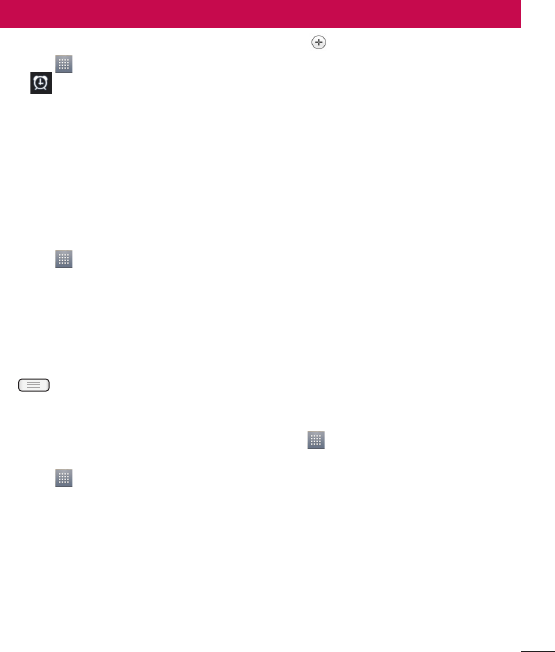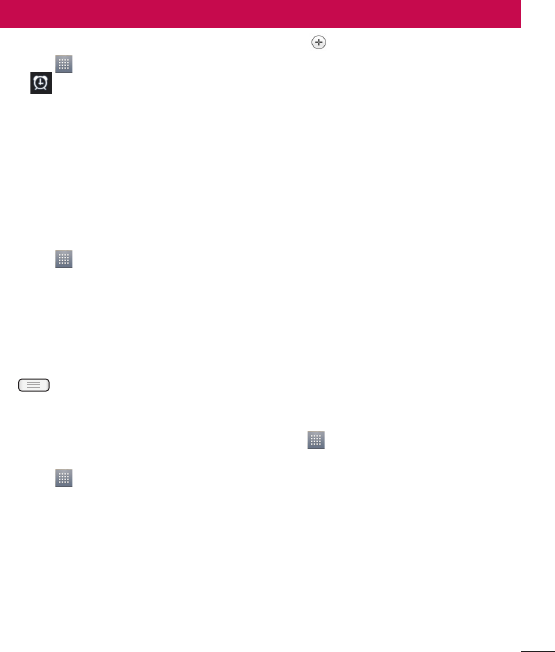
55
Utilities
Setting your alarm
Touch > Apps tab > Alarm/Clock
> .
After you set the time, the LG-E610 lets
you know how much time is left before
the alarm will sound.
Set Repeat, Snooze duration, Vibration,
Alarm sound, Puzzle lock and Memo.
Touch Save.
Using your calculator
Touch > Apps tab > Calculator
Touch the number keys to enter numbers.
For simple calculations, touch the
function you want (+, –, x or ÷) followed
by =.
For more complex calculations, touch
, select the Advanced panel, then
choose sin, cos, tan, log and so on.
Adding an event to your
calendar
Touch > Apps tab > Calendar
Tap the month displayed at left top
corner; here you can find the different
calendar views (Day, Week, Month,
Agenda).
Tap the date for the event you want to
add.
1
2
3
1
2
3
4
1
2
3
Tap to add the event.
Touch Event name, then enter the event
name.
Touch Location and enter the location.
Check the date and enter the time you
want your event to start and finish.
If you want to add a note to your event,
touch Description and enter the details.
If you want to repeat the alarm, set
REPEAT, and set REMINDERS if
necessary.
Touch Save to save the event in the
calendar.
Polaris Office
Polaris Office is a professional mobile office
solution that lets users conveniently view
various types of office documents, including
Word, Excel and PowerPoint files, anywhere,
anytime, using their mobile devices.
Touch > Apps tab > Polaris Office
Managing files
Polaris Office provides mobile users with
convenient file management features,
including copying, moving and pasting, and
deleting files and folders right on the device.
Viewing files
Mobile users can now easily view a wide
variety of file types, including Microsoft
Office and Adobe PDF documents, right
4
5
6
7
8
9