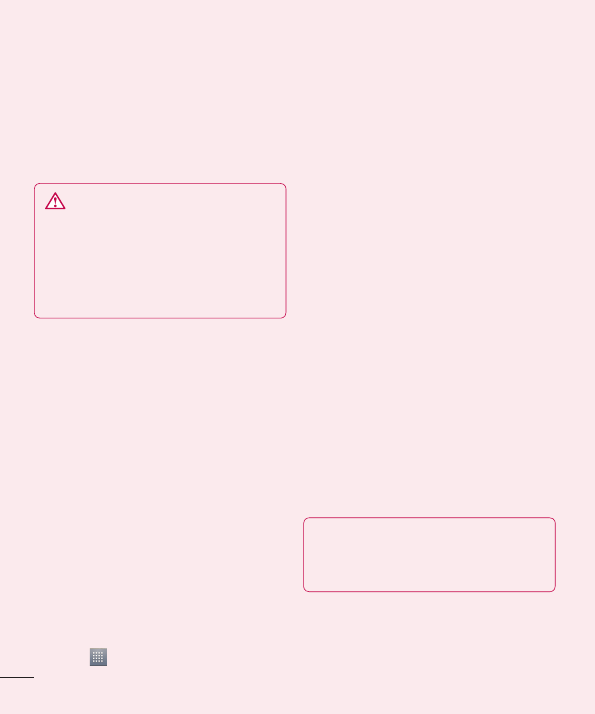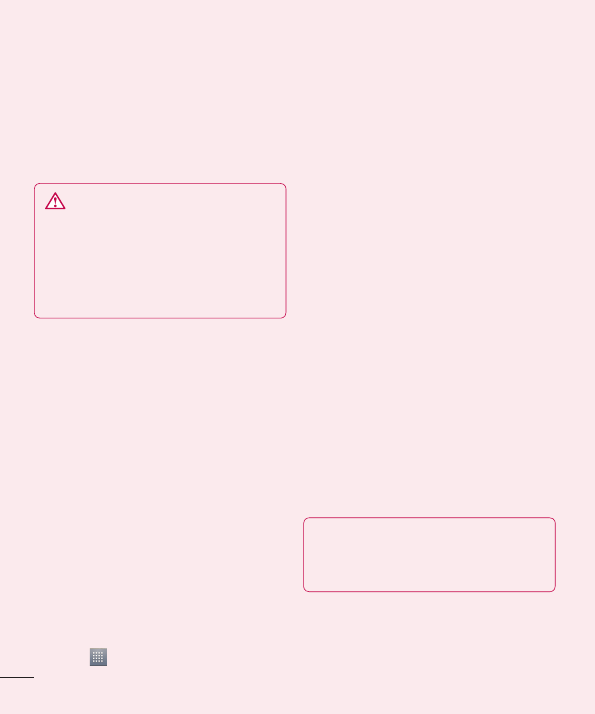
all them at the same time, before the LG
logo disappears.
Do not operate your phone for at least a
minute, while the hard reset is carried out.
You will then be able to switch your phone
back on.
WARNING
If you perform a hard reset, all user
applications, user data and DRM
licences will be deleted. Please
remember to back up any important
data before performing a Hard Reset.
6. Opening and switching
applications
Multitasking is easy with Android because
you can keep more than one application
running at the same time. There's no
need to quit an application before opening
another. Use and switch between several
open applications. Android manages each
application, stopping and starting them as
needed to ensure that idle applications don't
consume resources unnecessarily.
To view the list of recently used
applications:
Simply press and hold the Home key.
To stop applications:
Touch > Apps tab > Settings >
1
Apps from the DEVICE > RUNNING tab.
Scroll and touch the desired application
and touch Stop to stop it.
7. Installing PC software
(LG PC Suite)
The LG PC Suite is a software package that
helps you connect your device to a PC via a
USB cable and Wi-Fi. Once connected, you
can use the functions of your device from
your PC.
With the LG PC Suite software, you can...
Manage and play your media content
(music, movies, pictures) on your PC.
Send multimedia content to your device.
Synchronise data (schedules, contacts,
bookmarks) between your device and PC.
Backup the applications in your device.
Update the software in your device.
Backup and restore the device.
Play multimedia content from your PC on
your device.
NOTE: You can use the application's
Help menu to find out how to use your
LG PC Suite software.
Installing the LG PC Suite software
The LG PC Suite software can be
downloaded from the LG webpage.
2
•
•
•
•
•
•
•
Getting to know your phone