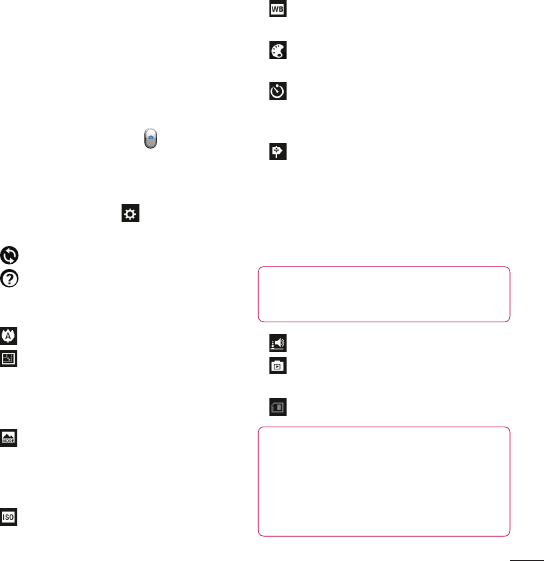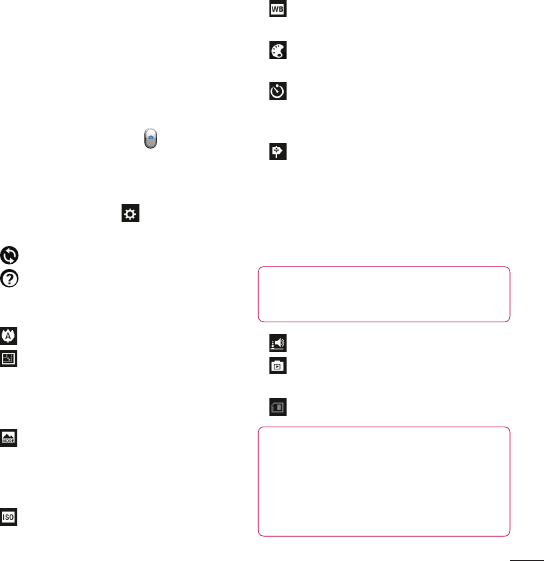
43
Taking a quick photo
Open the Camera application.
Hold the phone, point the lens towards
the subject you want to photograph.
Touch the screen and a focus box will
appear in the centre of the viewfinder
screen.
When the focus box turns green, the
camera has focused on your subject.
Touch the Capture icon to take the
picture.
Using the advanced settings
In the viewfinder, touch to open all
advanced options.
- Restore all camera default settings.
- Touch whenever you want to know
how this function operates. This
provides you with a quick guide.
- Focuses on the specific spot.
- Select the image resolution. If you
choose high resolution, the file size will
increase, which means you will be able to
store fewer photos in the memory.
- Finds the colour and light settings
appropriate for the current environment.
Choose from Auto, Portrait, Landscape,
and Sunset.
- The ISO rating determines the
sensitivity of the camera's light sensor.
1
2
3
4
5
•
•
•
•
•
•
The higher the ISO, the more sensitive
the camera is. This is useful in darker
conditions when you cannot use the flash.
- Improves colour qualities in different
lighting conditions.
- Choose a colour tone to use for your
new view.
- Takes pictures a few seconds after
clicking the shutter. This option is ideal if
you want to be in the picture.
- Activate to use your phone's location-
based services. Take pictures wherever
you are and tag them with the location.
If you upload tagged pictures to a blog
that supports geotagging, you can see the
pictures displayed on a map.
NOTE: This function is only available
when GPS is active.
- Select one of the four shutter sounds.
- Allows you to review images after
taking pictures.
- Select storage to save images.
TIP! When you exit camera mode, some
settings return to their defaults, such as
white balance, timer and scene mode.
Check these before you take your next
photo.
•
•
•
•
•
•
•