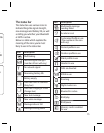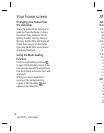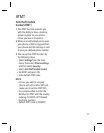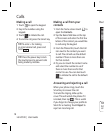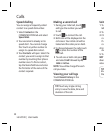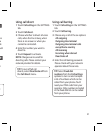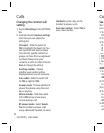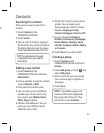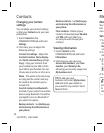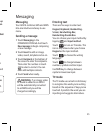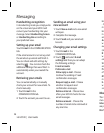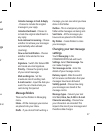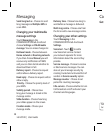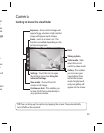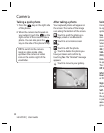23
to
Contacts
Searching for a contact
There are two ways to search for a
contact:
1 Touch Contacts in the
COMMUNICATION tab.
2 Touch Search.
3 You see a list of contacts. Typing in
the first letter of a contact’s name in
the Name field will jump the menu
to that alphabetical area of the list.
TIP! The alphabetical keypad
is displayed once you tap the
Name eld.
Adding a new contact
1 Touch Contacts in the
COMMUNICATION tab and touch
Add contact.
2 Choose whether to save the contact
to your Handset or SIM.
3 Enter your first and last name.
4 You can enter up to five different
numbers per contact. Each entry
has a preset type Mobile, Home,
Office, Pager and Fax.
5 Add an email addresses. You can
enter up to two different email
addresses per contact.
6 Assign the contact to one or more
groups. You can assign up to
three groups per contact. Choose
between No group, Family,
Friends, Colleagues, School or VIP.
7 You can also add a Ringtone,
Birthday, Anniversary, Homepage,
Home address, Company name,
Job title, Company address, Memo
and Livecon.
8 Touch Save to save the contact.
Creating a group
1 Touch Contacts in the
COMMUNICATION tab. And touch
Groups.
2 Touch Add group or touch
and
select Add group.
3 Enter a name for your new group.
You can also assign a ringtone to
the group.
4 Touch Save.
5 Touch Save.
NOTE: If you delete a group, the
contacts which were assigned to
that group will not be lost. They
will remain in your Contacts.