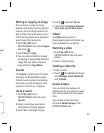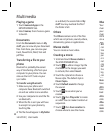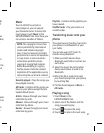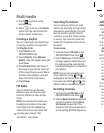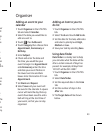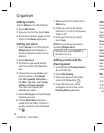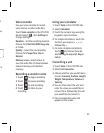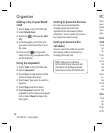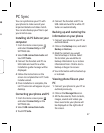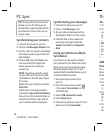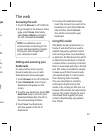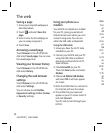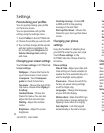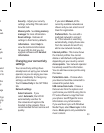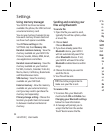47
ee
es
f
.
PC Sync
You can synchronise your PC with
your phone to make sure all your
important details and dates match.
You can also backup your files to put
your mind at ease.
Installing LG PC Suite on your
computer
1 From the Home screen press
and select Connectivity on the
SETTINGS tab.
2 Select USB connection mode and
touch PC Suite.
3 Connect the handset and PC via
USB cable and wait for a while.
Installation guide message will be
displayed.
4 Follow the instructions on the
screen to complete the LG PC Suite
Installer wizard.
5 Once installation is complete, the
LG PC Suite icon will appear on your
desktop.
Connecting your phone and PC
1 From the Home screen press
and select Connectivity on the
SETTINGS tab.
2 Select USB connection mode.
3 Touch PC Suite.
4 Connect the handset and PC via
USB cable and wait for a while. PC
Suite runs automatically.
Backing up and restoring the
information on your phone
1 Connect your phone to your PC as
outlined above.
2 Click on the Backup icon, and select
Backup or Restore.
3 Mark the content you would
like to backup or restore. Select
the location you would like to
backup information to, or restore
information from. Click to start a
backup or began to recover.
4 Your information will be backed up
or restored.
Viewing phone files on your
PC
1 Connect your phone to your PC as
outlined previously.
2 Click on the Manage Files icon.
3 All the documents, flash contents,
images, sounds and videos you
have saved onto your phone will
be displayed on the right side of
the screen.