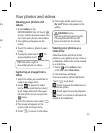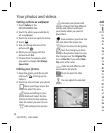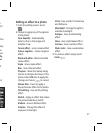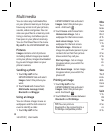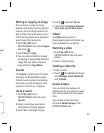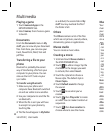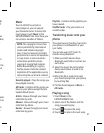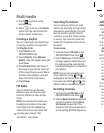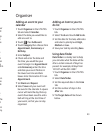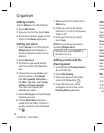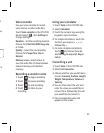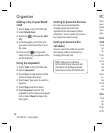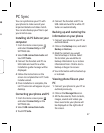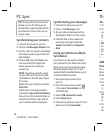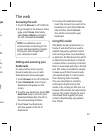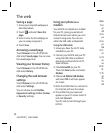43
her
ill
ep
e
as
e
.
n
en
y
el in
e
en.
he
nd.
e
.
the
t
urn
cy.
Organiser
Adding an event to your
calendar
1 Touch Organiser in the UTILITIES
tab and select Calendar.
2 Select the date you would like to
add an event to.
3 Touch
then Add event.
4 Touch Category then choose from
Appointment, Anniversary or
Birthday.
5 Enter Subject.
6 Check and enter the date and
the time you would like your
event to begin. For Appointment
and Anniversary enter the time
and date your event finishes in
the lower two time and date
boxes. Enter the location if it is an
Appointment.
7 Set Alarm and Repeat.
8 Select Save and your event will
be saved in the calendar. A square
cursor will mark the day that any
events have been saved to and a
bell will ring at the start time of
your event, so that you can stay
organised.
Adding an item to your to
do list
1 Touch Organiser in the UTILITIES
tab.
2 Select To do and touch Add to do.
3 Set the date for the task, add notes
and select a priority level: High,
Medium or Low.
4 Save your task by selecting Save.
Using date finder
Date finder is a handy tool to help
you calculate what the date will be
after a certain amount of days has
passed. For example, 60 days from
10.10.07 will be 09.12.2007.
1 Touch Organiser in the UTILITIES
tab.
2 Select Date finder.
3 Set the required date in the From
tab.
4 Set the number of days in the
After tab.
5 The Target date will be shown
below.