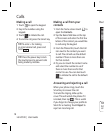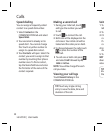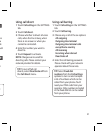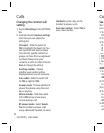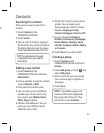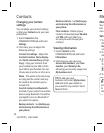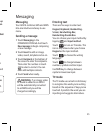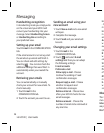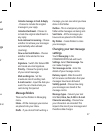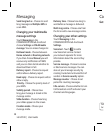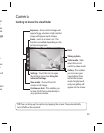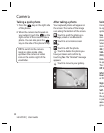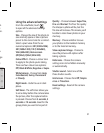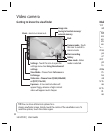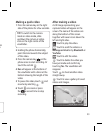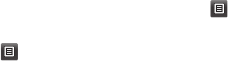
26
LG GD510 | User Guide
Handwriting recognition
In Handwriting mode you simply write
on the screen and your GD510 will
convert your handwriting into your
message. Select Handwriting-Screen
or Handwriting-Box according to
your preferred view.
Setting up your email
Touch E-mail in the COMMUNICATION
tab.
If the email account is not set up, start
the email set up wizard and finish it.
You can check and edit settings by
selecting
. You can also check the
additional settings that were filled in
automatically when you created the
account.
Retrieving your emails
You can automatically or manually
check your account for new emails. To
check manually:
1 Touch E-mail in the
COMMUNICATION tab.
2 Touch the account you want to use .
Sending an email using your
new account
1 Touch New e-mail and a new email
will open.
2 Complete the message.
3 Touch Send and your email will
be sent.
Changing your email settings
1 Touch E-mail in the
COMMUNICATION tab.
2 Touch
and select
E-mail
settings
and then you can adapt
the following settings:
E-mail accounts
Preferred e-mail
Allow reply e-mail - Choose
to allow the sending of read
confirmation messages.
Request reply e-mail - Choose
whether to request read
confirmation messages.
Retrieve interval - Choose how
often your GD510 checks for new
email messages.
Retrieve amount - Choose the
number of emails to be retrieved at
any one time.
Messaging
In
- C
m
In
in
an
Au
w
au
(ro
N
w
em
Si
an
Pr
of
M
m
E-
w
se
Mes
Ther
men
Inb
o
are p
Draf