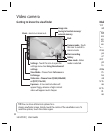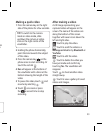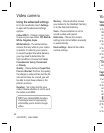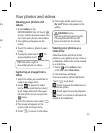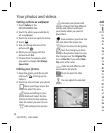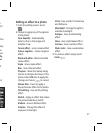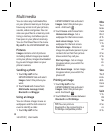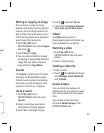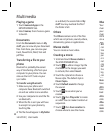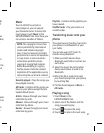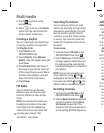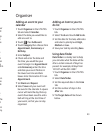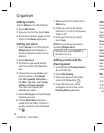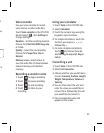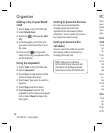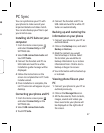40
LG GD510 | User Guide
Playing a game
1 Touch Games & Apps in the
ENTERTAINMENT tab.
2 Select Games, then choose a game
to launch.
Documents
From the Documents menu in My
stuff, you can view all your document
files. From here, you can view your
Excel, PowerPoint, Word, Text and
pdf files.
Transferring a file to your
phone
Bluetooth is probably the easiest
way of transferring a file from your
computer to your phone. You can
also use the LG PC Suite via your
sync cable.
To transfer using Bluetooth:
1 Make sure your phone and
computer have Bluetooth switched
on and are visible to one another.
2 Use your computer to send the file
via Bluetooth.
3 When the file is sent you will have
to accept it on your phone by
touching Ye s .
4 The file should appear in My folder
as a default, the second tab in My
stuff. You may overlook the file if
the folder is full.
Others
The Others contains a list of the files
which are not pictures, sounds, videos,
documents, games or applications.
Muvee studio
You can create a music video.
Creating a movie
1 Scroll and touch Muvee studio in
the ENTERTAINMENT tab.
2 Touch
to add an image. Tap the
checkbox for the images you want
to include, then select Insert .
3 Touch the style tab to choose a
Muvee style. The default style is
Classic Sepia.
4 Touch Default sound to change
the sound.
5 Touch
to see what you’ve
created.
6 Touch
then Play order to create
an order. You can make it random or
sequencial.
7 Touch
then Save Location to
choose where to save the movie.
Multimedia
Mus
Your
musi
your
musi
ENTE
can a
NO
can
trea
law
per
or c
nat
cop
Bef
the
leg
con
Rece
have
All tr
have
load
Arti
s
colle
Albu
colle
Genr
colle