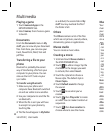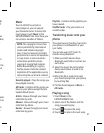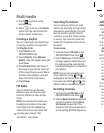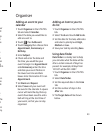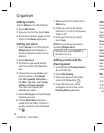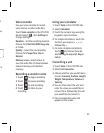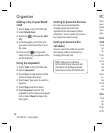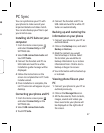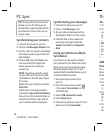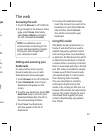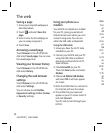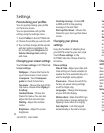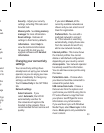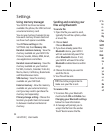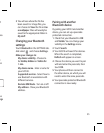48
LG GD510 | User Guide
PC Sync
TIP! Viewing the contents of your
phone on your PC helps you to
arrange les, organise documents
and remove content that you no
longer need.
Synchronising your contacts
1 Connect the phone to your PC.
2 Click on the Manage Contacts icon.
3 Your PC will now import and display
all contacts saved to your SIM card
and handset.
4 Click on File and select Save. You
can now select the target and
where you want to save your
contacts to.
NOTE: To backup contacts saved
to your SIM card, click on the SIM
card folder on the left side of your
PC screen.
Right-click your contacts and then
Select All.
Right-click at the same position
and select Copy to Phone Memory.
Now click on the handset folder on
the left side of the screen and all
your numbers will be displayed.
Synchronising your messages
1 Connect the phone to your PC.
2 Click on the Messages icon.
3 All your phone messages will be
displayed in folders on the screen.
4 Click the title of the columns to
rearrange messages sorted by
Sender, Contents and Received
date.
Using your phone as a Music
Sync device
Your Phone can be used as a Music
Sync device for Sync Music Files only.
Music Sync can be carried out using
Windows Media Player 10/11 and
supports both Handset Memory and
an External Memory Card.
1 Disconnect your phone from
your PC.
2 From the Home screen select
, then select Connectivity on the
SETTINGS tab.
3 Select USB connection mode.
4 Touch Music sync.
5 Connect the phone to your PC. Your
phone will read: Connected.
Acc
1 To
2 To
pa
se
th
NO
inc
ser
Ch
yo
Add
boo
For e
favou
book
1 To
2 Se
Bo
sc
3 T
o
bo
bo
th
4 T
o
wi
bo
Th