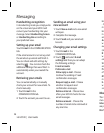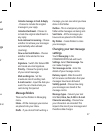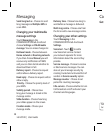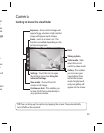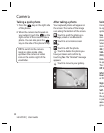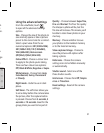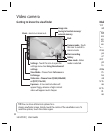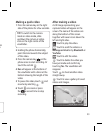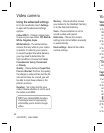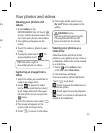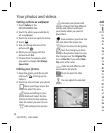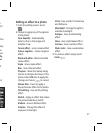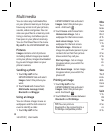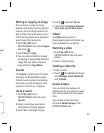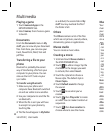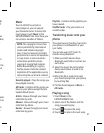34
LG GD510 | User Guide
Video camera
Using the advanced settings
From the viewfinder, touch Settings
to open all the advanced settings
options.
Colour Effect - Choose a colour tone
to use on your new video. Off, Black &
White, Negative, Sepia.
White balance - The white balance
ensures that any white in your videos
is realistic. In order for your camera
to correctly adjust the white balance,
you may need to determine the
light conditions. Choose from Auto,
Incandescent, Sunny, Fluorescent
or Cloudy.
Quality - Choose between Super fine,
Fine and Normal. The finer the quality,
the sharper a video will be, but the file
size will increase. As a result, you will
be able to store fewer videos in the
phone’s memory.
Duration - Set a time limit for your
video. Choose whether or not to send
the video as an MMS.
TIP! If you choose MMS duration,
choosing a lower image quality
will enable you to shoot a longer
video.
Memory - Choose whether to save
your videos to the
Handset memory
or to the External memory.
Voice - Choose whether or not to
record a video with sound.
Hide icons - Choose the camera
settings icons to be hidden manually
or automatically.
Reset settings - Reset all the video
camera settings.
View
vide
1 To
EN
on
ca
2 Y
o
scr
3 To
it f
4 To
pa
TIP
vie
Cap
vide
1 Se
ca
2 To
on
to
le
f
3 Fro
4 Th
sc
5 To
Yo