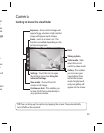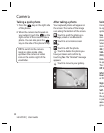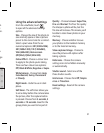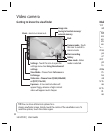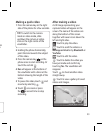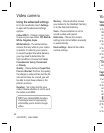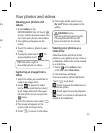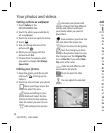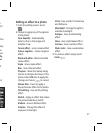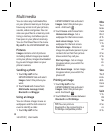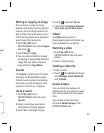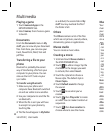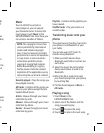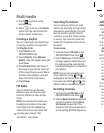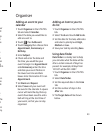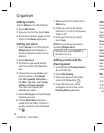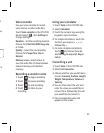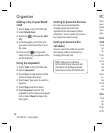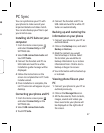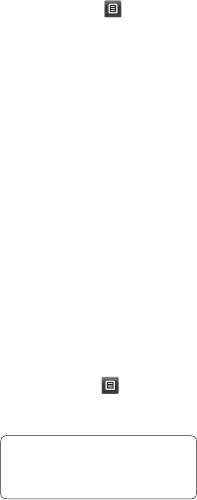
38
LG GD510 | User Guide
Multimedia
You can store any multimedia files
on your phone’s memory so that you
have easy access to all your pictures,
sounds, videos and games. You can
also save your files to a memory card.
Using a memory card allows you to
free space in your phone’s memory.
You can find these files in the menu
My stuff in the ENTERTAINMENT tab.
Pictures
Images contains a list of pictures
including default images pre-loaded
onto your phone, images downloaded
by you and images taken on your
phone’s camera.
Sending a photo
1 Touch My stuff in the
ENTERTAINMENT tab and select
Images. Select the picture you
want.
2 Touch Send and choose from
Multimedia message, Email,
Bluetooth and Blogger.
Using an image
You can choose images to use as
wallpapers and the lock screen or
even to identify a caller.
1 Touch My stuff in the
ENTERTAINMENT tab and select
Images. Select the picture you
want. And touch
.
2 Touch Use as and choose from:
Homescreen image - Set a
wallpaper for the home screen.
Lock screen image - Set a
wallpaper for the lock screen.
Contacts image - Allocate an
image to a particular person in your
contacts list so that their picture
shows when they call you.
Start up image - Set an image
to appear when you switch the
phone on.
Shut down image - Set an image
to appear when you switch the
phone off.
Printing an image
1 Touch My stuff in the
ENTERTAINMENT tab and select
Images. Select the picture you
want. And touch
.
2 Touch Print then choose between
Bluetooth and PictBridge.
TIP! You can print via
bluetooth or by connecting to a
PictBridge compatible printer.
Mov
You c
betw
mem
this t
of th
your
1 To
EN
an
2 Se
3 Yo
by
im
co
Sou
The S
inclu
defa
Fro
m
soun
Usin
1 To
EN
So
2 Se
co
3 To