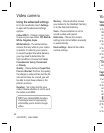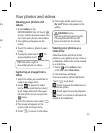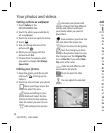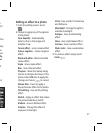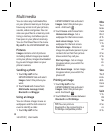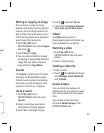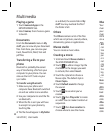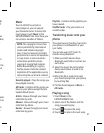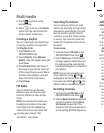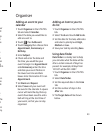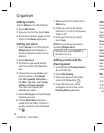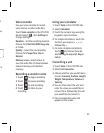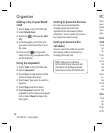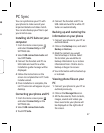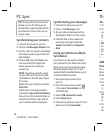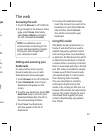42
LG GD510 | User Guide
Multimedia
5 Touch to go back to the
previous song.
6 Touch
to return to the Music
menu. You may touch more than
once to return to the menu.
Creating a playlist
You can create your own playlists by
choosing a selection of songs from
the Playlists folder.
1 Touch Music in the
ENTERTAINMENT tab.
2 Touch Playlists, then Add new
playlist, enter the playlist name and
touch Save.
3 The All tracks folder will show all
the songs in your phone. Touch all
of the songs that you would like to
include in your playlist; a tick will
show next to the track names.
4 Touch Done.
FM Radio
Your LG GD510 has an FM radio
feature so you can tune into your
favourite stations to listen on the
move.
NOTE: You will need to attach your
headphones to listen to the radio.
Insert them into the headphone
socket (this is the same socket that
you plug your charger into).
Searching for stations
You can tune your phone to radio
stations by searching for them either
manually or automatically. They will
then be saved to specific channel
numbers, so you don‘t have to keep
re-tuning. You must first attach the
headset to the phone as this acts as
the aerial.
To auto tune:
1 Scroll and touch FM radio in the
ENTERTAINMENT tab, then
.
2 Touch Auto scan. A confirmation
message appears. Select Ye s , then
the stations will be automatically
found and allocated to a channel in
your phone.
NOTE: You can also manually tune
into a station by using
and
displayed in the centre of the screen.
If you press and hold and , the
stations will be automatically found.
Resetting channels
1 Scroll and touch FM radio in the
ENTERTAINMENT tab, then .
2 Choose Reset channel to reset the
current channel or choose Reset
all channels to reset all of the
channels. Each channel will return
to the starting 87.5Mhz frequency.
Or
Add
cale
1 To
tab
2 Se
ad
3 To
4 To
Ap
Bir
5 En
6 Ch
th
e
v
an
an
th
b
o
Ap
7 Se
8 Se
be
cu
ev
be
yo
or